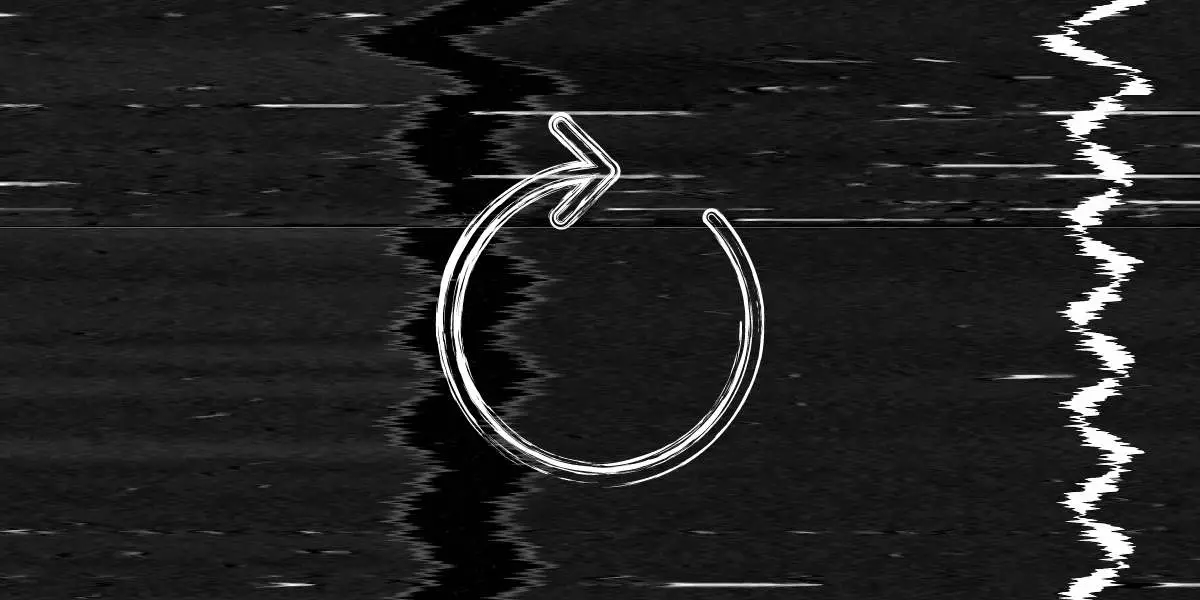Trying to stream your favorite show or movie, but your Amazon firestick keeps restarting? You’re not alone. This is a common issue that I & many other Amazon fire TV stick owners have faced in the past. Some claim their firesticks randomly shuts off, and others claim that their firesticks keep rebooting. Why do these problems happen & how can you prevent them from disrupting your viewing experiences? Let’s answer all these questions one by one.
Do you have a particular question about solving the issue when your Firestick keeps restarting? Then use the table of contents below to jump to the most relevant section. And you can always go back by clicking on the black arrow in the right bottom corner of the page. Also, please note that some of the links in this article may be affiliate links. For more details, check the Disclosure section at the bottom of the page.
Here's what we'll cover:
Why Does My Firestick Keep Restarting?
There are many possible reasons why your firesticks keep rebooting. Here are the most common reasons why this error happens:
- Missing Update: Amazon rolls out new Fire OS updates every few months to improve their users’ viewing experiences. If your Firestick still needs to be updated, it may get a glitch that causes it to restart every few minutes.
- Not Using the Stock Cable: Firesticks come with stock HDMI cables. These cables ensure easy connectivity. If you’re using a third-party cable instead of the stock cable, your Firestick may randomly shut off from time to time.
- Your TV’s HDMI Port is Damaged: If you plug and unplug your Firestick too many times, your TV’s HDMI port can get damaged. This damage can cause your Firestick to restart multiple times.
- The Firestick is Damaged: If you assess your Firestick closely, you’ll notice tiny pins in the device’s HDMI port. If any of these pins become loose or damaged, the restarting issue may arise.
If your Firestick is physically damaged, replacing it with a new one is the only solution. But before you do that, try out the following troubleshooting techniques.
How to Reset Firestick?
The first thing you should do when your Amazon fire stick restarts itself is to give the device a soft reboot. To do so, unplug the device from your TV & then leave it powered off for 5 minutes. Then, re-plug the stick to see if the problem persists. If the Amazon firestick keeps restarting, there’s another reset that you can try: the hard reset.
A hard or factory reset will permanently wipe out all pre-saved data on the device. That means all previous account settings, installed apps, selected channels, etc., will be permanently deleted. After the reset, you’ll have to set up your Firestick as a brand-new device. So, perform a factory reset only when nothing else works. Here’s how you can factory reset your Firestick:
- On your TV’s remote, choose Settings
- In the settings menu, find & enter a section titled “My Fire TV”
- Inside this menu, choose “Reset to Factory Defaults”
- Confirm your decision by clicking “Reset”
Here’s a video guide that further simplifies the factory reset process:
Again, factory resetting your Firestick should be a last-resort solution. Suppose factory resetting the device doesn’t work. In that case, the device probably has a hardware issue that only a technician can fix. Get your Firestick serviced or replaced if that’s the case. But before you do that, try out the following troubleshooting techniques.
How to Fix a Firestick That Keeps Restarting?
If your Amazon fire TV stick keeps restarting even after its reset, try out the following solutions to prevent this problem from recurring:
- Only Use Official Accessories: Only use original accessories with your Firestick. When you buy this device, you get an HDMI adapter, a USB cable, and a power adapter inside the package. Only use these Amazon-certified accessories with your Firestick. Avoid using third-party tools.
- Replace USB Cable: Most micro USB cables are quite damage-prone. So, if your Firestick won’t stay on for long, get a new micro USB cable & check whether it fixes the problem.
- Replace the Adapter: Just like a faulty USB cable can prevent your Firestick from operating normally, a faulty power adapter can do the same. You probably got a 1 Amp adapter when you purchased your Firestick. Only use this adapter with your Firestick. If the adapter that came with your Firestick is damaged, don’t use a third-party adapter with a higher/lower power. Over-powered, underpowered, & non-branded power adapters can permanently damage firesticks.
- Software Update: Install the latest software updates on your Firestick’s firmware. Use your TV’s remote to go to “Settings.” Then, enter a section titled “My Fire TV.” Inside that section, enter the page titled “About.” On this page, select the option titled “Install Updates.” The new updates will likely break the Firestick reboot loop glitch.
- Remove Firestick from Extensions: Connect your Firestick to a wall outlet directly. Don’t use USB extensions or plug them into a power extension. A firestick directly connected to a wall outlet is less likely to experience glitches.
- Disconnect All HDMI Connected Devices: Your TV (like most smart TVs) probably has two or more HDMI ports. Ensure all the other ports are vacant when your Firestick is connected to the TV. Sometimes other HDMI-connected devices can cause firesticks to glitch & reboot. Also, connect your Firestick to every HDMI port on your TV. See if the restarting issue arises when the Firestick is connected to all the ports. If not, one of your TV’s HDMI ports may be damaged. In that case, there’s nothing wrong with your Firestick.
- Deactivate HDMI-CEC Device Control: Do you know most new smart TVs have HDMI-CEC features? These features allow you to control your smart TV with your Firestick. Unfortunately, smart TVs with HDMI-CEC features are likelier to experience glitches when connected to firesticks. To ensure that’s not the case with your smart TV, deactivate its HDMI-CEC features. Here’s a helpful video guide on how to activate & deactivate HDMI-CEC on Smart TVs:
If none of these solutions work, there’s nothing you can do but get a new firestick. But, before doing that, test the device on another smart TV. If the Firestick keeps restarting on the other TV, you’ll have to get it fixed or replaced. If not, then it’s your TV that’s causing the problem. In that case, ask a technician to review your TV.
Credits: Thanks for the photo to Canva.

At ipoki.com we only mention the products that we’ve researched and considered worthy. But it’s important to mention that we are a participant of several affiliate programs, including Amazon Services LLC Associates Program, an affiliate advertising program designed to provide a mean for us to earn fees by linking to Amazon.com and affiliated sites. As an Amazon Associate ipoki.com earns from qualifying purchases.