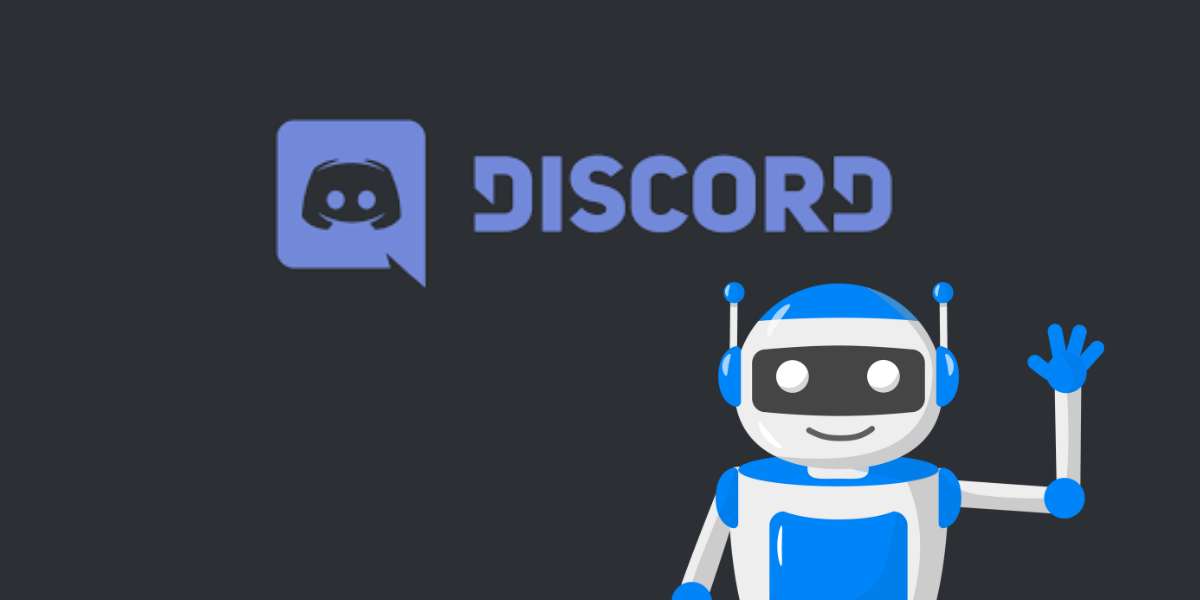Want to learn how to add Rythm bot on Discord so you can chat with your friends while listening to your favorite tracks? You’re not alone. Discord music bots make the platform ten times more fun. Music bots on Discord can pull music from different streaming platforms and play it in the background of your chat.
While there are many music bots on Discord, the most popular one is the Rythm Bot. This Discord bot has served 20+ million communities on the platform. Suppose you’re the owner or manager of a Discord server. In that case, you can connect this bot to your server & play music for your community members.
Don’t worry. You don’t need to take courses on how to add bots on Discord to do this. You don’t need to program & create your own Discord bot either. We’ll lay out the simplest way to add Rythm to Discord. Before that, let’s learn a bit more about Discord’s official DJ: the Rhythm Discord bot.
Do you have a particular question about adding Rythm bot to Discord? Then use the table of contents below to jump to the most relevant section. And you can always go back by clicking on the black arrow in the right bottom corner of the page. Also, please note that some of the links in this article may be affiliate links. For more details, check the Disclosure section at the bottom of the page.
Here's what we'll cover:
What is Rythm Bot?
Rythm bot is the most popular music bot on Discord. It was created in 2016. Since then, the bot’s high-sound quality, ease of use, & stability have made it a favorite among countless Discord communities. Once you add Rythm bot to your Discord server, you can stream music from Spotify, YouTube, SoundCloud, Vimeo, Band-Camp, & Twitch.
Like most music bots on Discord, the Rhythm music bot is free to install & use. But, you can buy a premium Rythm plan to enjoy extra features while playing music for your community members. So, if you’re unwilling to pay to listen to music on your Discord server, don’t worry. We’ll teach you how to add Rythm bot to your Discord server without spending anything.
How to Use Rythm Bot?
Once you get Rythm for Discord, you can play non-stop music on your server. The Rythm Bot can pull music from all the major music streaming platforms. In addition, it can play any track you ask for it to play through Discord. With this music bot, you can play your favorite tracks as background music during your voice chat sessions with your community members.
How to Add Rythm Bot to Discord?
The Rythm bot setup process is very simple. Here’s what you need to do to add the Rythm bot to your Discord server:
- First, you need to invite Rythm bot to your server. To do so, visit the official Rythm homepage.
- Open your browser, go to the Rythm bot website, & on the homepage, click on the “Invite the bot” button.
- Once you select the “Invite the Bot” option, you’ll be re-routed to the Discord page. Congratulations, you’ve completed the Rythm bot invite process!
- If you’re logged in to your Discord account, you’ll notice a “Welcome” message pop up on the screen. If you’re not logged in, log in using your Discord credentials.
- Search for the “Add to server” section on the next page. Here, you need to choose a server for the Rythm Bot to stream music to.
- Add your server name to the “Add to server” section & click “Continue”.
- On the next screen, assess all your permissions to the Rhythm bot.
- Click “Authorize.” If an “are you a robot” captcha appears, pass it & then click “Authorize.”
- You’ll be redirected to the Rythm Bot’s official website. Close that page and re-visit your Discord server.
- You’ll notice a welcome message on your screen saying that the music bot was successfully added to your server.
Congratulations, your Rythm bot download process is complete. Start streaming music for your community & get the party started! Here’s an awesome video guide that further simplifies this process:
Basic Rythm Bot Settings
The core prefix of the Rythm bot is the “!” symbol (exclamation mark). You can use this symbol to initiate various Rythm bot commands including play music, pause music, resume playing, shuffle, queue, etc.
You can also use other, more complicated commands like skip, loop, etc., with the “!” symbol as the prefix. Here’s how it works:
- To start playing a song, you need to type: ! play \[song title/author\] on your Discord server’s text chat.
- For instance, here’s a basic Rythm bot command: ! play Fun We Are Young.
- Once you type this command in your text channel, the song We Are Young by Fun will play on your voice channel.
Main Discord Rythm Bot Commands
Here’s a helpful Rythm bot commands list. Copy it on your phone/PC & use it to manage your Rythm Bot experience on Discord:
- !play \[song name\]: To play specific audio tracks from particular artists.
- !play \[artist\]: To play songs from a particular artist.
- !search/!find \[song name\]: To play the top ten song results based on your previous search.
- !skip: To skip the song currently playing.
- !stop: To stop the music.
- !clear: To removes all tracks from the playlist.
- !summon: To summon the Rythm bot to your voice channel on your Discord server.
- !replay: To replay the current track being played.
- !loop: To play the current track on loop.
- !lyrics: To have the current track’s lyrics displayed on the chat section.
- !remove: To remove tracks from the playlist currently being played.
- !disconnect: To disconnect the Rhythm bot from its streaming music channel.
Use this Rythm bot commands list to become the official DJ of your Discord server. Here’s a helpful video guide on how to execute these commands:
How to Move Rythm Bot to Another Channel?
To change your Rythm bot status & move it to another channel, you need to click on the plus “+” sign/symbol beside your text channels.
- In the left sidebar, click on the Permissions option
- select the Plus “+” sign besides the option that says “Roles or Members”
- A list of bots will open up
- Select the Rythm bot from this list
- Adding Rythm to channel settings
- Switch off the “Read Messages” permission in the Rythm role permissions review section
No, music will play on your current channel. However, you can control the music bot from this channel as well.
How to Invite Rythm Bot to Voice Channel?
In Discord, commands are only typed in text channels, not voice channels. So, all the commands you enter in your text channel are directly sent to the voice channel you’re presently connected to. For example, you need to use the “!Summon” command to summon the Rythm bot to your current voice channel.
The Rythm bot is the best music-playing bot on Discord. Use this guide to make the most of this useful bot on your Discord servers!
Credits: Thanks for the photo to Canva.

At ipoki.com we only mention the products that we’ve researched and considered worthy. But it’s important to mention that we are a participant of several affiliate programs, including Amazon Services LLC Associates Program, an affiliate advertising program designed to provide a mean for us to earn fees by linking to Amazon.com and affiliated sites. As an Amazon Associate ipoki.com earns from qualifying purchases.