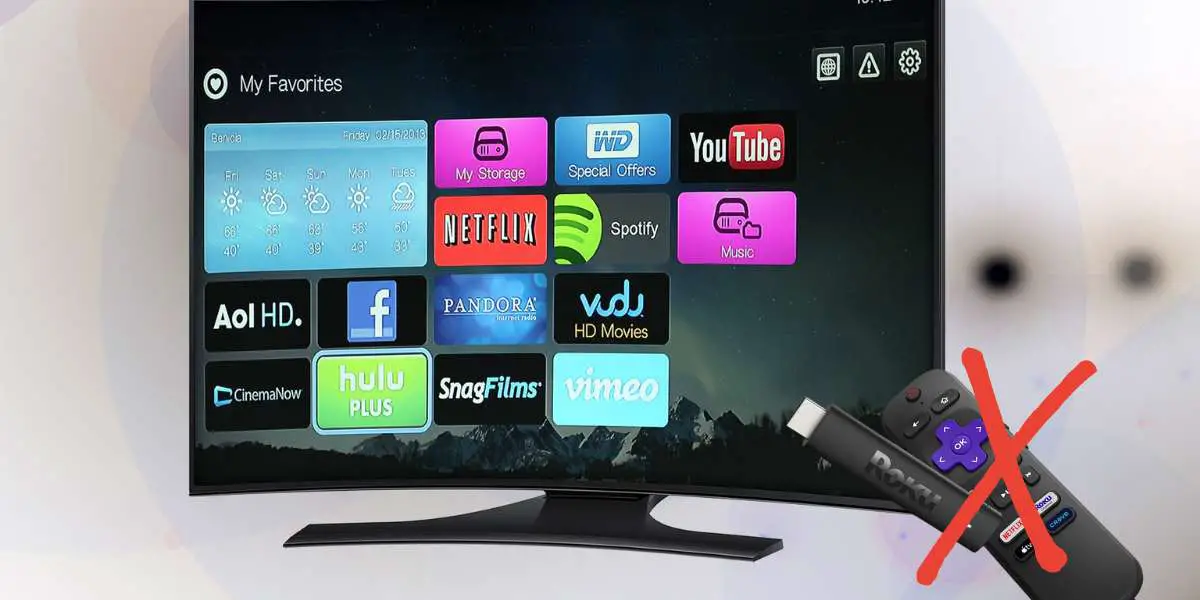Is your remote lost/broken & you don’t know how to turn on Roku TV without remote? Don’t feel silly. There are many Roku users who frequently complain about this issue. Roku TVs & players are extremely popular devices. They let users access several of their favorite services like HBO Max or Apple TV from one, unified platform.
These devices even allow users to play content from their phones via screen mirroring. But, Roku devices aren’t perfect. When you buy a Roku TV, you get a free remote control that you can use to control the device. These free remote controls are prone to breaking.
What can users do when their TV remote controls are lost or broken? The need to learn how to turn on Roku TVs without remote controls. If you’ve broken or lost your Roku TV remote, don’t worry. We’ll teach you how to turn on Roku without remote.
Do you have a particular question about turning on Roku without a remote? Then use the table of contents below to jump to the most relevant section. And you can always go back by clicking on the black arrow in the right bottom corner of the page. Also, please note that some of the links in this article may be affiliate links. For more details, check the Disclosure section at the bottom of the page.
Here's what we'll cover:
How to Use Roku TV Without Remote?
Instead of smashing your remote, and praying it starts working again, ask yourself – where is the power button on my Roku TV? That’s right: you can use your TV’s power button to turn it on/off any time you want. Unfortunately, most Roku TVs have hidden power buttons. In many cases, there are no power buttons on Roku remotes.
These factors cause many users to not notice the power buttons on their Roku TVs. Once you locate your Roku power button, you’ll never have to ask anyone “how to turn off Roku TV without remote” again. To find this button, look under your TV. Feel the back of your TV as well. Consult your TV’s user manual if you can’t locate the button.
Can I Use a Keyboard to Turn on My Roku TV Without the Remote?
Yes, you can use a roku tv remote keyboard to turn on your Roku TV without the remote. Simply connect a keyboard to the USB port on your Roku TV and use it to navigate and control the TV. This is a convenient alternative when the remote is not available.
Is There a Power Button on Roku TV?
Do Roku TVs have a power button? Yes. If you can’t locate your Roku power button, take a close look at the following list. We’ve assessed the users manuals of all leading Roku TV manufacturers to understand where their power buttons are located. There’s a high chance you’ll find your TV brand on this list:
- TCL: The power buttons on almost all TCL Roku TVs are located on the bottom, concealed behind the white flap. Lay the TV down flat if you can’t notice the button & use it to power the TV on/off.
- Philips: Similar to Sanyo’s Roku TVs, the power buttons on most Phillips Roku TVs are located at the back.
- RCA: Check the bottom section. Most RCA Roku TVs have power buttons located at the center of the bottom panels.
- Hitachi: Check behind the TV. Most Hitachi Roku TVs have power buttons on their back panels, typically towards the center region.
- Magnavox: Power buttons on Magnavox Roku TVs are located at the back, next to the other inputs.
- Westinghouse: Westinghouse Roku TVs typically have power buttons located on the bottom. Check the left/right-hand bottom section of your Westinghouse Roku TV.
- ONN: Check the bottom section of your ONN Roku TV. Most of these TVs have power buttons located right under the flap in the bottom section.
- InFocus: These TVs have power buttons located on their backs. Check the back section of your InFocus Roku TV to find the button.
- Hisense: Although Hisense TVs’ button layouts have changed over many iterations, the power buttons on most of these TVs are located at the bottom. Check the bottom left or right side of the TV. Also, check the back.
- Sanyo: The power buttons on most Sanyo Roku TVs are located at the back. Check next to the ports at the back.
- JVC: JVC Roku TVs don’t have any power buttons.
Pressing these buttons will put your Roku TV in a low-power standby mode. If you want to power cycle your TV, you’ll have to power it off using the power button & then unplug its power cable.
How to Turn on the TV with Roku App
What if your Roku TV doesn’t have a power button (e.g., JVC Roku TVs.)? What if you use a Roku remote without power button? Can you still turn on/off your TV? Yes. Another alternative way to power your Roku TV on/off is by using the Roku smartphone app.
If you download this app on your smartphone, you can make it a wireless remote control. Your phone/tablet doesn’t need to have an IR sensor to serve as a remote control. It will use your home’s Wi-Fi network to control your TV. Here’s how you can use your phone as a Roku remote:
- Download the official Roku app for Android or iOS.
- Launch the app on your smart device (phone or tablet)
- Make sure your Roku TV and smart device are both connected to the same Wi-Fi network
- Open the app; the app will search for all nearby Roku devices
- Select your Roku TV on the app
Once your Roku TV appears on the app, you can access a virtual remote control. Use this virtual remote control to power on and off your Roku TV. Just tap on the power button that’s located at the top-right of the Roku app screen. Never use third-party remote-control apps to carry out this function. Instead, use the official Roku TV app only.
Turning on Roku TV via your virtual remote is very easy. You can do it for as long as you want. Your virtual remote will offer all the features that regular Roku remotes come with. Here’s a helpful video guide that further simplifies this process:
The Show Must Go On
Just because you’ve lost or broken your Roku TV remote doesn’t mean that you can’t use the device. The virtual app remote can function exactly as normal remote control. It even offers extra features like private listening. By enabling this feature, you can use the app to stream audio from your TV to your Bluetooth device.
If you’ve lost your remote, the app can help you find it. First, activate the remote-finder function on the app. Search for the “Ping Remote” feature on the app’s menu. Activate this feature to make your remote release noises. Listen to the noise to find your remote.
Although controlling your Roku TV via a virtual remote is fun, don’t make it a permanent solution. If your remote is lost/broken, get a replacement. The company sells replacement Roku remotes with power buttons. They cost anywhere between $15 to $30. Get a replacement as soon as you can. In the meantime, use this guide to control your Roku TV via your smartphone!
Credits: Thanks for the photo to Canva.

At ipoki.com we only mention the products that we’ve researched and considered worthy. But it’s important to mention that we are a participant of several affiliate programs, including Amazon Services LLC Associates Program, an affiliate advertising program designed to provide a mean for us to earn fees by linking to Amazon.com and affiliated sites. As an Amazon Associate ipoki.com earns from qualifying purchases.