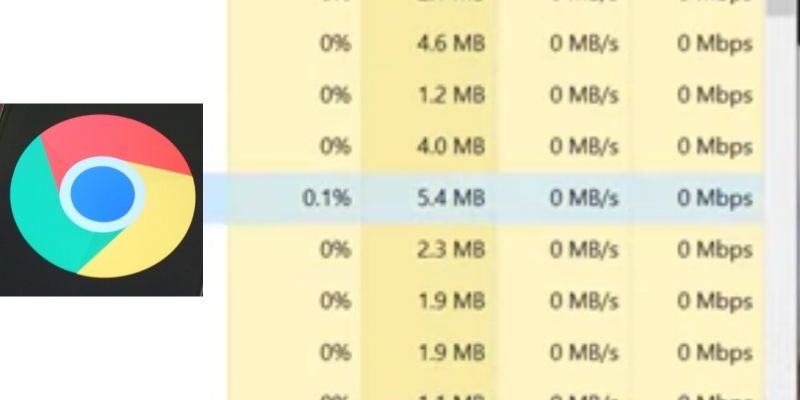Since Google Chrome browser is one of the most popular ones, it’s no surprise that many people use it.
However, Chrome does have its flaws, and one of them is using way too much memory. This article will discuss what Chrome using too much memory for and how you can make Chrome use less RAM.
Do you have a particular question about Google Chrome using too much memory? Then use the table of contents below to jump to the most relevant section. And you can always go back by clicking on the black arrow in the right bottom corner of the page. Also, please note that some of the links in this article may be affiliate links. For more details, check the Disclosure section at the bottom of the page.
Here's what we'll cover:
- Is Google Chrome’s RAM Usage a Problem?
- What does Chrome Using Too Much Memory become an issue?
- Updates Attempt to Stop Google Chrome Taking Up Memory
- How to Make Chrome Use Less RAM with Chrome Task Manager?
- Manage Plugins to Decrease RAM Usage by Google Chrome Browser
- Install Chrome Tab Management Extensions to Reduce Memory Use
- Update Your Google Chrome
Is Google Chrome’s RAM Usage a Problem?
Every tab, plugin, and extension is assigned to its own RAM process and Chrome. Isolation prevents one program from affecting another by preventing cross-process communication.
When you start Google Chrome, it creates a slew of entries in the Task Manager or Activity Monitor. If you look closely, you’ll notice that each process utilizes relatively little RAM. Still, when they’re added together, the load is quite high.
It’s possible that Chrome using too much memory. Just because Chrome consumes a lot of RAM does not imply it is the source of your computer’s problem.
If your system isn’t utilizing all of its available RAM, it isn’t really accomplishing anything. Your device only uses RAM to read data quickly and speed up processing.
If you’re not taking advantage of your computer’s power, keep your RAM as clear as possible.
In the same way as it does on a smartphone, clearing out your running processes and RAM might slow things down in the long run. As a result, RAM cleaners and boosters are harmful to your smartphone.

What does Chrome Using Too Much Memory become an issue?
However, if Chrome using too much memory and consumes too much space, it might become an issue. When Chrome has enough RAM installed, other applications are restricted in the amount of RAM they have access to.
Google Chrome may even start having difficulties keeping crucial information from your browser-accessible quickly, thus negating the usefulness of the RAM in the first place.
Chrome using too much memory, on the other hand, is a concern only if it causes your computer to slow down.
There’s nothing to worry about if you see Google Chrome using too much memory but with no negative performance effects.
For example, I frequently have 50 or more Google Chrome browser tabs open, each using 2.5GB RAM or more.
It appears to be a staggering amount, but my system has 32GB of RAM to work with, so it isn’t an issue. Try this on a laptop with 4GB of RAM; you’ll be sorry if you do.
In addition, plugins and extensions can be used. Each plugin or extension you install to Google Chrome browser consumes resources. The more extensions you have installed, the more RAM is required for Chrome to operate.
If Google Chrome using too much memory and slows you down, it’s time to take action.

Updates Attempt to Stop Google Chrome Taking Up Memory
In late 2020, Google Chrome engineers announced adding a RAM-saving function called “PartitionAlloc Fast Malloc.” PartitionAlloc should eliminate anyone process consuming more than 10% of the system memory.
The data suggests that Google’s Chrome is more efficient than Microsoft’s Edge. After optimizing Domain Shuffling, the latter cut RAM usage in its Chromium-based browser by 60 percent using “Segment Heap,” another optimization focused on minimizing browser memory consumption.
PartitionAlloc became available in March 2021, when Google Chrome 89 went live. According to Google, the feature reduces memory usage in 64-bit Windows by more than 20%, with a further 8% reduction in memory usage through rendering.
The significance of the change is clear. Suppose you’re using any version of Google Chrome from 89 onwards. In that case, your browser will remove old memory faster, lowering RAM overhead and enhancing Google Chrome’s reputation as a memory hog.
How to Make Chrome Use Less RAM with Chrome Task Manager?
There are several methods to speed up and decrease Google Chrome memory usage. The most useful tool you have is the Chrome Task Manager.
The Chrome Task Manager is similar to the Windows Task Manager. It displays the performance and use of each tab and extension within the browser.
The Google Chrome Task Manager can be used to determine which tabs are using the most memory, allowing you to remove them to save space.
To get to the Task Manager in Windows, press Shift + Esc. On a Mac, open it from the Window menu. Select the process and then End it.
Once you’ve eliminated the resource-intensive processes, you may take further measures to alleviate frequent Google Chrome browser freezes.
You may also attempt reducing the number of tabs you use by using OneTab, Tabli, and The Great Discarder.

Manage Plugins to Decrease RAM Usage by Google Chrome Browser
You can quickly disable Google Chrome extensions that are using too much power. Alternatively, you may only activate them when browsing a certain domain.
Select Options from the drop-down menu. Select Extensions from the drop-down menu. Choose Manage extensions from the context menu that appears when you right-click on the extension.
Check either On click or On specific sites in the Allow this extension to read and change all your data on websites you visit box.
If you have many extensions for various purposes, consider using a fast extension manager.
SimpleExtManager is an easy-to-use extension that adds a tiny drop-down box next to your Google Chrome browser extension tray. All extensions are one click away.

Install Chrome Tab Management Extensions to Reduce Memory Use
Given all of the problems you just read about, installing more extensions to control Chrome’s RAM consumption is counterintuitive.
Some extensions are built with RAM management in mind, allowing you to modify how Chrome handles and deletes tabs that you aren’t using.
To give you an idea, here are some examples of how to use it: The Great Discarder, which allows you to customize the frequency with which Google Chrome deletes unused tabs.
To save memory, Google Chrome removes tabs that aren’t in use. You can modify the length of time and choose tabs not to be deleted with The Great Discarder.

Update Your Google Chrome
If you’re experiencing a Memory issue with Google Chrome, there’s a good chance that your outdated browser is the problem.
If you’re using an out-of-date browser, it can cause issues and somehow slow down your surfing. Check your computer every day for the latest update and install it if necessary.
Credits: Thanks for the photo to Canva.

At ipoki.com we only mention the products that we’ve researched and considered worthy. But it’s important to mention that we are a participant of several affiliate programs, including Amazon Services LLC Associates Program, an affiliate advertising program designed to provide a mean for us to earn fees by linking to Amazon.com and affiliated sites. As an Amazon Associate ipoki.com earns from qualifying purchases.