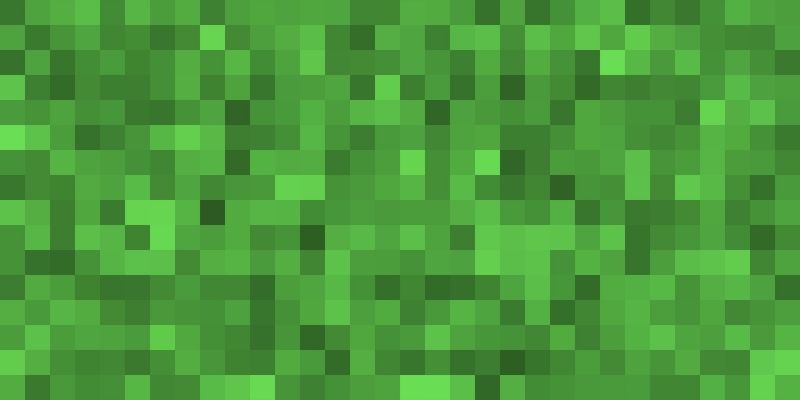Minecraft is one of the biggest games in the world right now. In fact, Minecraft is one of the biggest games of all time, which is quite an achievement for it. It is actually the best-selling video game of all time, having sold over 200 million units worldwide. That is a number that will be hard for any game to beat in the future.
Here’s a fun fact about Minecraft. Did you know that a map of Britain was made using 22 million blocks in the game? That was a world record, and there are so many more broken with this game.
If you play Minecraft a lot, you’re likely very familiar with the narrator text in the chatbox. Well, some people prefer to have that Minecraft narrator actually narrate things. If you ever found this the case, you may have found it helpful at first, but it gets to a point where you don’t need the distraction from that voice. It makes you wonder how to turn off the narrator in Minecraft.
If you’ve been playing long enough, then you don’t need that voice helping you. After all, this game has been around since 2009! But what if you’ve searched through all the options and can’t find the option for Minecraft narrator disable? Well, don’t worry. That’s what this article is here for!
Do you have a particular question about turning off the narrator in Minecraft? Then use the table of contents below to jump to the most relevant section. And you can always go back by clicking on the black arrow in the right bottom corner of the page. Also, please note that some of the links in this article may be affiliate links. For more details, check the Disclosure section at the bottom of the page.
Here's what we'll cover:
What Are the Minecraft Narrator Settings?
The Minecraft narrator has three settings when it is on. Of course, that excludes the setting when you turn it off. You can choose any of these to customize exactly what the narrator reads out. It depends on what your needs are exactly. These settings are the following:
- System: The narrator will only read the system messages. These are the notifications and other command outputs that appear when you do something in the game. This excludes all messages written by other players.
- Chat: The chat setting of the narrator is helpful for when you are playing with other people. The Minecraft narrator will read the messages that these other players send to chat when this is on. In a sense, this will help you hear what these other people are saying. It will not read out any of the system messages for you.
- All: This option is if you want both system and chat messages to be read aloud by the narrator. This will make sure that you don’t miss a single thing that enters the chatbox, whether from another player or a notification from the system.
- Off: Of course, this doesn’t count as a setting for the Minecraft narrator per se, but it is the fourth state that you can put it into. This will stop it from reading anything at all. How to turn the narrator off in Minecraft will be explained in the section below. Keep reading to find out!
Looking for a side hustle? Get paid $25-$50 per hour working online. Find out if this opportunity is right for you here.

How to Disable Minecraft Narrator?
If you’re looking to disable narrator in Minecraft, but you don’t know-how, you’ve come to the right place. It can be annoying to continuously hear the Minecraft narrator voice reading out the chat when you don’t want it there. It can pull you out of your immersion in the game when you constantly need to hear this voice interrupting things!
Fortunately, the way to turn off Minecraft narrator is not complicated at all. In fact, it is ridiculously easy!
There are two ways to go about this:
- If you’re on PC, the easiest way to turn off the Minecraft narrator is to simply press the two keys that activate the Minecraft narrator command at once, which are “CTRL” and “B.” This will not instantly turn off the narrator. It will toggle you through the different settings as stated in the earlier section. Still, through that, you can eventually toggle to an off state. There will be a little window that appears to tell you which state you are currently in. Just press it until you see “Narrator Disabled.” That’s it!
- If you’re playing Minecraft on any other platform, you are very likely not to have a keyboard with you. So, there has to be another way to get this done. Fortunately, there is. After opening the game, go to “Settings” on the main screen. At the left-side, likely at the top, there should be an “Accessibility” tab. Click on that to access the Accessibility Settings. On the right side, one of the options should be “Enable UI Screen Reader,” which is likely to be enabled if you’ve been dealing with the narrator’s jabber. Flip the switch off, and that’s it!

Got an old iPhone or Android? Get the highest price for your device – guaranteed here.
How to Turn On Minecraft Narrator?
If for any reason, you’re looking for how to turn on Minecraft narrator, I’ve got your back. Minecraft is constantly updating its accessibility options. The narrator is just one of those many to make things easier for people. Just follow either of these steps:
- On PC, press “CTRL” + “B” to toggle through the different Minecraft narrator settings.
- On any other platform, go to “Settings” and press the “Accessibility” tab on the left side. Enable the setting that says “Enable UI Screen Reader.” The switch beside it should be green. If it is, that’s all you need! It’s now on!
Credits: Thanks for the photo to Canva.

At ipoki.com we only mention the products that we’ve researched and considered worthy. But it’s important to mention that we are a participant of several affiliate programs, including Amazon Services LLC Associates Program, an affiliate advertising program designed to provide a mean for us to earn fees by linking to Amazon.com and affiliated sites. As an Amazon Associate ipoki.com earns from qualifying purchases.