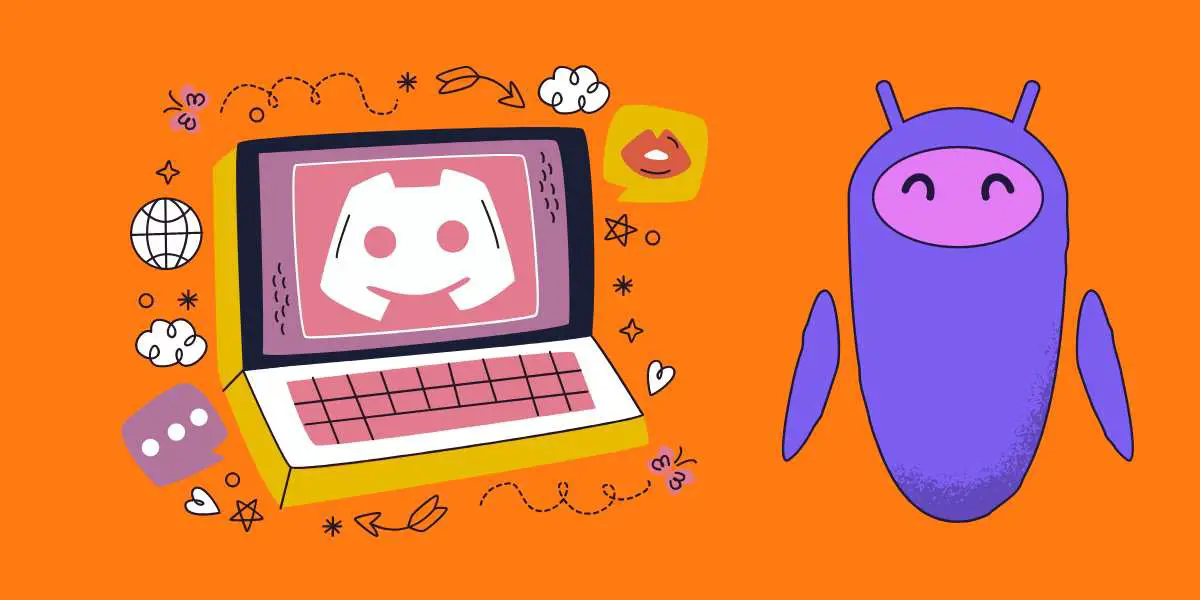After the Groovy and Rythm bots demise, the Hydra bot has emerged as the most popular music bot on Discord. The Hydra bot on Discord is a powerful Artificial Intelligence (AI) powered tool that allows Discord server owners to stream music from Bandcamp, Deezer, Spotify, YouTube, & Soundcloud on their servers. The bot has various features that let users loop, replay, skip, and shuffle songs with ease. It even allows users to look up song lyrics.
On top of that, Hydra’s base features are 100% free. Admins can pay $3.99 per month or $39.99 per year to get special features for their servers. But most server owners use Hydra on Discord for free. If you’re a regular Discord user, this bot can make your user experiences on this group messaging platform much more fun. Don’t know how to add Hydra bot to Discord?
Don’t worry. You’re not alone. Thousands of Discord users struggle to add this bot to their Discord servers. In this article, we’ll teach you how to add this useful bot to your Discord server in the easiest way possible. You don’t have to do any coding or programming to add this automated bot to your Discord server. Just take the following steps.
Do you have a particular question about using Hydra bot on Discord? Then use the table of contents below to jump to the most relevant section. And you can always go back by clicking on the black arrow in the right bottom corner of the page. Also, please note that some of the links in this article may be affiliate links. For more details, check the Disclosure section at the bottom of the page.
Here's what we'll cover:
How to Use Hydra Bot Discord?
Before you learn how to add Hydra bot to Discord, let’s learn why you should use this music bot. Discord recently shut down two popular music bots: Groovy and Rythm. These bots played music on Discord servers via YouTube. As a result, Google disallowed them from streaming their copyrighted music on Discord. Thankfully, Hydra is still active.
Hydra didn’t get shut down by Google because it streams music through various platforms, not just YouTube. So, it can stream music from Spotify, Deezer, Soundcloud, Bandcamp, and more. To use the Hydra bot on your Discord server, you need to be either the official owner or the server administrator.
If you are the server owner, take the following steps to assume the role of an administrator:
- Click on your server’s name
- Select “Server Settings”
- Click on “Roles”
- Hover the cursor over the role that you want to grant administrator to
- An “Edit” button will appear; click on it
- Click on the “Permissions” heading
- Scroll down to the bottom of the “Permissions” list
- Here, you’ll notice an option titled “Administrator;” turn on the toggle for this option
Congratulations, you’re now the admin of your Discord server. Now, you can officially send a Hydra bot invite.
How to Add Hydra to Discord?
Once you’ve gained administrative rights over your Discord server, you can add as many bots as you want to the server. To add the Hydra bot to your server, take the following steps:
- Visit the official Hydra website. At the top of the website’s homepage, find & click on the “Invite” button
- On the new page, select the appropriate Discord server
- Grant the bot the obligatory permissions
Once you authorize the bot’s access to your server, it will automatically join your server.
How to Setup Hydra Bot?
After adding the Hydra bot to your Discord server, you’ll be redirected to Hydra’s official dashboard. Via this dashboard, you can access all settings of the bot for the server it has just joined. The first step you should take is to change the prefix for messages to which Hydra should respond on the dashboard. By default, the prefix will be set to ‘.’. Change the prefix & hit “Save.”
Now, open your Discord server (on which the Hydra bot was added) & go to the text channel. Here, type “.setup” & hit enter. A new text channel will open. The text channel will be titled “hydra-song-requests.” Through this text channel, you can command the bot to play, skip, pause, etc., songs.
Here’s a helpful video guide that further simplifies the processing of adding the Hydra bot to a Discord server:
Main Hydra Discord Commands
To use the bot properly, you need to learn the basic Discord Hydra commands. To get the list of all the important commands you can use on the bot, take the following steps:
- Open Discord server settings
- Click on “Roles”
- Assign the bot’s roles
- Enter this command: “.help”
You’ll get a detailed list of all the commands you can use on the bot. Here’s a shortened version of this list. It features the most basic Hydra commands:
- .help: Opens the help menu.
- .lyrics: Looks up the lyrics for the song that’s currently playing.
- .ping: Displays the latency speed of the bot.
- .ping ws: Displays the web socket latency speed of the bot.
- .ping rest: Shows the bot’s rest latency
- .play (song name or URL): Plays a specific song
- .play file: Plays files attached to the text command or message
- .playlist: Play default playlists that have been saved in the past
- .playlist list: Opens the list of all saved playlists
- .playlist show (playlist-name): Displays all the songs within the selected playlist
- .playlist song save (URL) (playlist-name): Saves songs to the selected playlist
- .queue: Displays the song list queue.
You can enter any of these commands into your Hydra server to make the bot take different actions.
What to Do if the Hydra Bot Is Not Working?
What to do when commanding the Hydra bot to play a specific song, but it doesn’t listen? First, check whether you’re using the right prefix. Type @Hydra prefix in the text channel. Wait for it to respond with the prefix currently set on your server. If the prefix is wrong, type “@Hydra prefix reset” in the text channel. The prefix will be set to default (still.).
If the bot is still not working, check whether Hydra’s servers are offline. Verify the status of Hydra’s servers. If the servers are down, then there’s nothing you can do but wait for the bot to reactivate its servers. If the servers are online & the bot is still not working, join Hydra’s official support server. Ask for step-by-step assistance on this server.
Hydra’s support members will tell you what to do to activate the bot. But, hopefully, you will avoid facing this glitch while setting up the Hydra bot on your Discord server!
Credits: Thanks for the photo to Canva.

At ipoki.com we only mention the products that we’ve researched and considered worthy. But it’s important to mention that we are a participant of several affiliate programs, including Amazon Services LLC Associates Program, an affiliate advertising program designed to provide a mean for us to earn fees by linking to Amazon.com and affiliated sites. As an Amazon Associate ipoki.com earns from qualifying purchases.