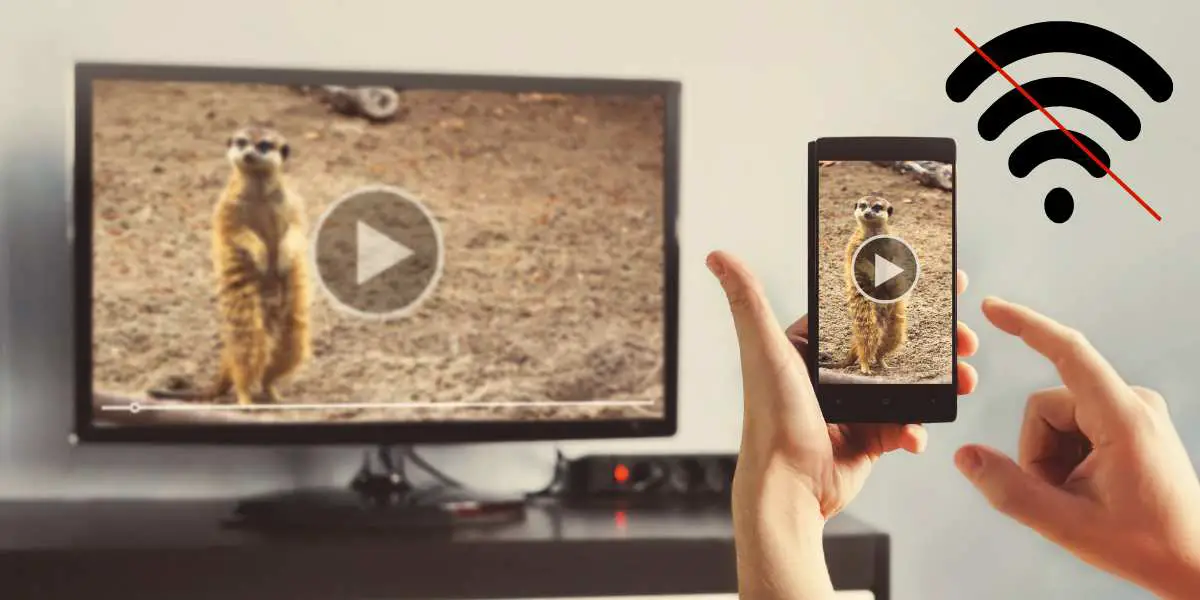Don’t know how to connect phone to smart TV without Wi-Fi? You’re not alone. Most smart TV owners assume that their precious viewing devices are useless without Wi-Fi connections. So when their Internet connections are down, they think that their TVs can’t do anything or connect with other devices.
That’s why the Internet is full of queries from smart TV users, asking how to connect phone to TV without Wi-Fi? Is such a thing even possible? Yes. It is. Once you learn how to connect your phone to smart TV without a Wi-Fi connection, you can unlock your TV’s full potential.
For example, once you learn this trick, you can browse through your phone’s pictures, stream videos, and more on your smart TV, even when your home’s Wi-Fi connection is down. There are multiple ways to stream from phone to TV without Wi-Fi. We’ll discuss the easiest solutions that don’t require you to download paid apps.
Let’s learn how to stream from phone to TV without Wi-Fi!
Do you have a particular question about connecting your phone to Smart TV without Wi-Fi? Then use the table of contents below to jump to the most relevant section. And you can always go back by clicking on the black arrow in the right bottom corner of the page. Also, please note that some of the links in this article may be affiliate links. For more details, check the Disclosure section at the bottom of the page.
Here's what we'll cover:
Can You Connect Phone to TV Without Wi-Fi?
Yes. This article will discuss how you can stream from phone to TV without Wi-Fi. We’ll discuss everything from using Apple’s Peer-to-Peer Airplay to using Google’s Chromecast for Android phones. But first, let’s discuss the simplest way to connect your smartphone to your smart TV without using Wi-Fi – via a wired connection.
All you need is an HDMI cable or a USB cable with an MHL adapter. First, identify the nature of your phone’s charging port. Does it feature a USB type C port for charging or a micro USB? Based on this detail, you should use the appropriate cable to connect your smartphone to either an MHL or an HDMI.
- Connect your phone to the HDMI/MHL cable (based on the type of adapter you use)
- Connect the other end of the cable to the HDMI/MHL port on the back of your smart TV
- Change the input source on your smart TV to HDMI or MHL
Once the cable connection is established, you can view your phone’s screen mirrored onto your smart TV. Using this same setup, you can connect your phone to TV anytime, even when your Wi-Fi isn’t working. Bear in mind: this method only works for Android phones. Most new-age Android phones are compatible with HDMI, not with MHL.
So, Android users can easily connect their phones to TVs with an HDMI cable. But, what if you’re using an iPhone? iPhones don’t have HDMI ports that are compatible with such cables. So, what you’ll need is an . You can use this adapter to establish a connection between your iPhone and the HDMI port of your smart TV.
Can You Screen Mirror Without Wi-Fi?
How to cast to TV without Wi-Fi if you don’t want to spend money on HDMI cables or adapters? Is it possible? Yes. Here’s how you can use screencast without Wi-Fi & without cables:
Use the Peer-to-Peer Airplay Feature (Only Works on iOS Devices)
If you have a new (2012 model or later) iOS device with iOS 8 (or higher), you can use the built-in peer-to-peer Airplay feature to stream content on your Apple TV. The latest Apple TVs (e.g., Apple TV HD or the Apple TV 4K) support peer-to-peer Airplay features without Wi-Fi. Here’s how you can use this feature:
- Disconnect both your iOS device & your Apple TV from your home’s Wi-Fi network. If the devices keep re-connecting to Wi-Fi, stop auto reconnection by using the “forget password” option.
- Open “Bluetooth” settings on your iOS device & your Apple TV.
- Pair your iOS device & your Apple TV.
- Activate Wi-Fi settings on your iOS device (but don’t connect to any network).
- Open the Control Center on your iOS device.
- Here, you’ll see the Airplay controls featured as “Screen Mirroring.” If this feature doesn’t appear, bring the two devices closer. Or, restart your iOS device & try again.
- Now, check the list of available devices in the Airplay section of your iOS device.
- Tap on “Screen Mirroring.”
- Look for the connection password to appear on your Apple TV’s screen.
- Enter the connection password.
Congratulations: your Apple TV & your iOS device are now successfully paired.
How to Mirror Phone to TV Without Wi-Fi for Android Devices?
If iOS devices have Airplay for screen mirroring without Wi-Fi, Android devices have Google’s Chromecast. We’ll explain how to connect your Android smartphone to your Smart TV using Chromecast via a USB cable. That’s because most smartphone owners already own USB cables.
Plus, connections established via USB cables are typically very stable and not prone to network fluctuations. Get a USB cable that’s compatible with your Chromecast & an HDMI cable that’s compatible with your smart TV. Then, take the following steps:
- Turn on your Android smartphone’s mobile hotspot.
- Your 4G/5G data should be switched on.
- Connect one end of the USB cable to your Chromecast.
- Connect the other end of the cable to a power source.
- Use an HDMI cable to connect the Chromecast to your smart TV.
- Once all the devices are connected, download the Google Home app on your Android smartphone.
- Access your Chromecast through the Google Home app on your Android smartphone.
- Connect the Chromecast device to your smartphone’s mobile hotspot.
Once this connection is established, you can perform screen mirroring without Internet connectivity. Here’s a helpful video guide that further simplifies this process:
Screen Mirroring Without Wi-Fi on iPhone: Is it Possible?
Yes. You’ll either need an Apple Lightning Digital AV Adapter. Or, you can use the Airplay feature on your iPhone (process explained above).
Best Screen Mirroring App for Android
There are several free-to-use screens mirroring apps for both Android & iOS devices. The AirDroid Cast App, for example, is a free-to-use screen mirroring app that’s compatible with Android, iOS, Mac, & even Windows devices.
The app allows users to share their device screens with computers or smart TVs. AirDroid Cast offers different ways of establishing connections between smart TVs & smartphones: WLAN, Airplay, and via USB cables.
Some other highly-rated screen mirroring apps for Android include TeamViewer, iMyFone MirrorTo, & Google Home. Hopefully, this guide has answered all of your queries on how to connect phones to smart TVs without Wi-Fi. Enjoy streaming your phone’s content on your smart TV!
Credits: Thanks for the photo to Canva.

At ipoki.com we only mention the products that we’ve researched and considered worthy. But it’s important to mention that we are a participant of several affiliate programs, including Amazon Services LLC Associates Program, an affiliate advertising program designed to provide a mean for us to earn fees by linking to Amazon.com and affiliated sites. As an Amazon Associate ipoki.com earns from qualifying purchases.