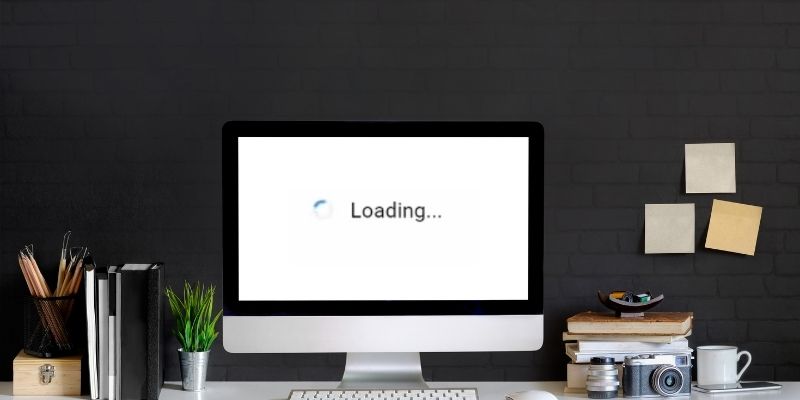You certainly don’t need me telling you anything about YouTube. If you haven’t heard of this video service before, then you’re certainly living under a rock. With over 2.3 billion people (about a third of the world’s population!) visiting this site every month, it is clearly one of the giants in cyberspace.
YouTube has its origins way back in 2005, so it has been around for quite a long time. Here’s a fun fact that you might not know: the first video on YouTube was of one of the co-founders at the zoo! The history of the platform, in general, makes for a fantastic read, seeing as it has become ingrained in our day-to-day life.
There’s a lot more to YouTube than just the videos, though. One of the most important of those is the social aspect provided by the YouTube comments. I have found this part of the platform to frequently be very insightful, humorous, and entertaining at times.
Have you ever had to deal with YouTube comments not loading, though? If you’re here, then definitely, and I can tell you, it is very annoying because the comments definitely help add something to the website’s greatness.
You’re here to figure out how to fix things if you’re going through YouTube comments not showing. You’re in the right place for that, so let’s get right into what needs to be done.
Do you have a particular question about YouTube comments not loading? Then use the table of contents below to jump to the most relevant section. And you can always go back by clicking on the black arrow in the right bottom corner of the page. Also, please note that some of the links in this article may be affiliate links. For more details, check the Disclosure section at the bottom of the page.
Here's what we'll cover:
Reasons why YouTube comments not loading
There are just a few reasons why you might have to deal with the headache of comments not showing on YouTube.
- The first of these is likely to be from Google’s side of things. If they are dealing with server issues, it might affect the code behind their comment section. That’s why you might face a bug where the video plays alright, but the YouTube comments won’t load.
- It might also result from a bug in the YouTube software if you’re using an app instead of a browser. Typically, bugs will be taken care of in no time, and you just need to download the latest version of the application from your respective app store to take care of this.
- If you’re using YouTube from your browser, a glitch in the web app or your browser itself may be making it so that you see no comments on YouTube. Reloading the page or your browser, as well as tweaking with some other browser-related settings, might be the trick you need.
- Finally, it might be due to network issues. In some cases, a poor network connection might prevent your comments from loading. Still, if that’s the case, it’d likely affect the video playback too. A VPN or proxy can also mess around with how YouTube requests data from servers, which can cause a situation where YouTube comments won’t load.
How to fix YouTube comments?
It’s one thing to know the reasons why YouTube comments don’t load on your computer or mobile device. Still, it’s a completely different thing to know how you’re meant to fix that problem!
Worry not, I’m here to show you the way with this issue. Try out all these solutions, and one is likely to help you get those comments showing up again.
How to see YouTube comments on your phone?
On your mobile device, the way to view comments on a YouTube video has changed. It used to be that all you needed to do was scroll to the very bottom once you open a new video. Now, it’s a bit different. Just open a video, and under the channel name, tap the section with “Comments” written on it and a single comment displayed. This will open the comments section for you to see.
If you’re facing YouTube comments not loading, though, then at this point, you’re likely to just face a constantly spinning circle that indicates it is trying to load them. Thankfully, you can solve this YouTube spinning circle problem if you know the right tricks. I’m here to teach those to you.
- Reopen YouTube. Close the application and open it again. It’s surprising how many times doing just that makes things work for me.
- Reopen browser. Suppose you’re using YouTube from the browser instead of the application for whatever reason. In that case, you can close the tab, close the browser, and then launch it again to open YouTube.
- You can also move to clear the cache and data of your browser app on your smartphone.
- If you’re using a VPN or a proxy server, then you might want to try disconnecting from them to see whether anything changes. Of course, depending on why you’re using a VPN in the first place, you might not want to disconnect it for any reason. Fair enough!
YouTube comment blocker
Is there someone whose comments you find massively annoying? Or perhaps someone who keeps harassing you on YouTube. Fortunately, as a creator, there’s a way to block specific commenters built directly into YouTube. Just look for a comment from that person on any of your videos, tap the three vertical dots, and then hit “Hide user from channel” to stop them from showing on your page.
How to turn off the comments section
If you’re a user who wants to block specific commenters, there doesn’t seem to be a way to do that, even with third-party apps. However, you can use a Chrome extension to hide the entire comment section if you hate it that much.
Just download this Chrome extension, install it, and the comments will instantly be hidden.
Why are comments disabled on some videos?
You might notice that you can’t post on some YouTube videos by default. This is a different situation from YouTube comments not working.
There are two reasons why you see this. It’s because it’s on a video Made for Kids, which has the comments disabled as part of that category. If it’s not a video for kids, though, that means that the creator chose to disable the comments themselves. Everyone has their own reasons for doing that, but as long as you see “Comments are disabled for this video,” just know that it’s not an issue from your side of things.
Why is YouTube hiding my comments by default?
We’ve been talking about YouTube comments not showing, but sometimes this isn’t about all the comments but simply the ones you’re posting. As soon as you post them, poof, they’re gone! What’s going on?
Your comments are falling victim to YouTube’s built-in spam filter for some reason. This is a bot meant to detect spam comments and clear them from the comments section automatically. After all, you definitely don’t want to look through bots posting nonsense spam messages when in the comments section.
Putting links, email addresses, phone numbers, and specific words are likely to trigger the spam bot to hide your message from public view.
They might also be banishing your comments because your account has odd commenting activity. This typically means that your account comments a lot. This is intended to target bots in particular, as they can comment the same thing over and over, way faster than humans can.
YouTube channel comment approval
Finally, your comment may initially be hidden in some instances, but you discover it later on. This might happen because creators also can manually approve all comments that are made under their videos.
If they don’t like the comment, they can choose not to approve it, and it will never show up under the video. If they do, it appears as every other comment might.
Credits: Thanks for the photo to Canva.

At ipoki.com we only mention the products that we’ve researched and considered worthy. But it’s important to mention that we are a participant of several affiliate programs, including Amazon Services LLC Associates Program, an affiliate advertising program designed to provide a mean for us to earn fees by linking to Amazon.com and affiliated sites. As an Amazon Associate ipoki.com earns from qualifying purchases.