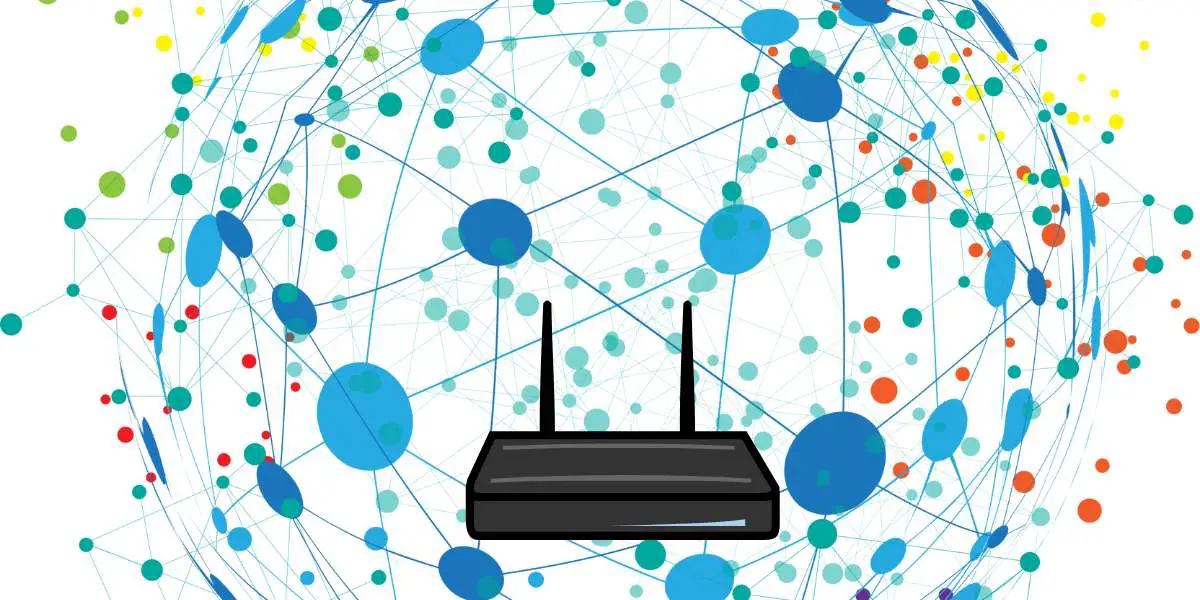Trying to stream your favorite movie or show, but your mobile could not connect to Chromecast? Don’t worry. You’re not alone. Chromecast not working as it’s supposed to be a common issue that many users face, including me. Here’s what I did when my Chromecast could not communicate with my smartphone & my smart TV. But before we get to the solutions, let’s try to understand why these connection issues arise in the first place.
Do you have a particular question about why your phone could not connect to Chromecast and how to fix it? Then use the table of contents below to jump to the most relevant section. And you can always go back by clicking on the black arrow in the right bottom corner of the page. Also, please note that some of the links in this article may be affiliate links. For more details, check the Disclosure section at the bottom of the page.
Here's what we'll cover:
Why Are You Unable to Connect to Chromecast?
Several factors contribute to the quality of your Chromecast experience. The most important one is the overall quality & speed of your home’s Internet connection. If your home’s Wi-Fi connection is poor, your Chromecast won’t be able to function properly. To ensure that’s not the case, unplug your router for a few minutes. Then, re-plug & reactivate the router to see if the connection issues still persist. If the issue still persists, take the following steps:
- Make Sure Both Devices Are Connected to the Same Network: If your smart TV, smartphone, & Chromecast aren’t connected to the same network, you’re bound to experience connectivity issues. Make sure your smartphone and Chromecast are connected to the same Wi-Fi network.
- Change Power Supply: A power supply issue could cause your Chromecast to shut down & lose connection automatically. To ensure that’s not the case, verify your Chromecast’s power supply requirements. Make sure the power supply you’ve selected is compatible with your Chromecast.
How to Connect Chromecast To New Wi-Fi?
Last year, my Chromecast stopped working because I had installed a new Wi-Fi connection at home. To fix this issue, I simply connected my Chromecast device to my new Wi-Fi network via the Chrome browser on my smartphone. Here’s how I connected my Chromecast to a new Wi-Fi network:
- Plug the Chromecast into your TV
- Check whether all cables are connected properly
- Download the Google Home app on your smartphone
- Open the app
- Follow the prompts that appear on your screen
- In the top-left corner of the Google Home app’s home screen, select “Add”
- Select “Set up Device”
- Select “Set up New Devices”
Follow the remaining prompts to finish the setup process. Ensure your Chromecast and smartphone are connected to the same Wi-Fi network. If you need more assistance, visit Chromecast’s official support page. Or check out this video guide:
What if your Google Home app can’t detect your Chromecast device during the setup process? Then, you need to check whether the Chromecast is powered up properly & plugged into the right HDMI port on your Smart TV. If both your Chromecast and your smartphone are experiencing Wi-Fi connection issues, take the following steps:
- Check whether your smartphone supports a 5 GHz Wi-Fi connection. If it doesn’t install Google Home on a device that does & try the setup process again. A 5 GHz Wi-Fi connection is necessary for the Google Home app to find Chromecast.
- Confirm that your Chromecast is connected to your home’s Wi-Fi network by checking the Chromecast screen on your smart TV. Do you notice your home’s Wi-Fi network name displayed on the screen? If not, consider resetting Chromecast device (more on that later).
If the connectivity problems still persist, update your Chromecast’s Wi-Fi connection. Then, get a brand-new Wi-Fi router. Before that, try out the following fixes.
How to Change Chromecast Settings?
To change your Chromecast’s Wi-Fi settings, turn on your TV and launch the Google Home App. Select your device. Select the gear-shaped icon in the top right section of your screen. Then, select “Wi-Fi” & click on “Forget this Network.” Now, your Chromecast is not connected to any Wi-Fi network & it can be reset & then connected to a new, functional network.
How to Reset Chromecast Wi-Fi?
You can change your Chromecast’s Wi-Fi network by manually resetting it. Here’s how:
- Find the reset button on the side of your Chromecast device (next to the micro-USB port)
- Press and hold down this button for 10 seconds
- Disconnect the USB power cable to the Chromecast
- Reconnect the USB power cable to the Chromecast
- Press and hold down the reset button again until the LED light starts flashing white
By taking these steps, you’ll reset your Chromecast to factory conditions. Now, you can set up your device again. Hopefully, the “unable to connect to Chromecast” issue will disappear once the device has been reset.
Troubleshooting Could Not Connect to Chromecast Error
“I have reset my Chromecast & upgraded my home’s Wi-Fi connection. Still, my phone says it could not connect to your Chromecast.” Does this problem sound familiar to you? If yes, try the following “hacks.” They’ve worked for me in the past & hopefully, they’ll fix your Chromecast’s connectivity issues:
- Use a Chromecast Extender: Your Chromecast may not be working properly because it cannot detect signals. To prevent this connectivity issue, install a short HDMI extender cable on your Chromecast. This device will help your Chromecast connect more easily to your home’s Wi-Fi network.
- Relocate Your Router: The device won’t work properly if internet signals are too distant from your Chromecast. Try relocating your router to a space closer to your TV & your Chromecast.
- Reset Your Router: Try giving your router a hard reset whenever your Chromecast won’t access the internet. Turn the router off for ten seconds before turning it back on. Wait for 5 minutes & then reconnect your Chromecast.
- Update Your Router’s Firmware: On the login page of your router’s settings menu, look for new firmware updates. If there are any updates available, download them.
Tried all these hacks & your Wi-Fi still could not connect to Chromecast? Then, consider upgrading your home Wi-Fi to a higher-speed plan. Typically, Chromecast devices need Internet speeds of over 100 Mbps to function efficiently. So, get a new Internet package & see if the issues persists. If none of these solutions work, contact Google’s tech support team for more in-depth guidance.
Credits: Thanks for the photo to Canva.

At ipoki.com we only mention the products that we’ve researched and considered worthy. But it’s important to mention that we are a participant of several affiliate programs, including Amazon Services LLC Associates Program, an affiliate advertising program designed to provide a mean for us to earn fees by linking to Amazon.com and affiliated sites. As an Amazon Associate ipoki.com earns from qualifying purchases.