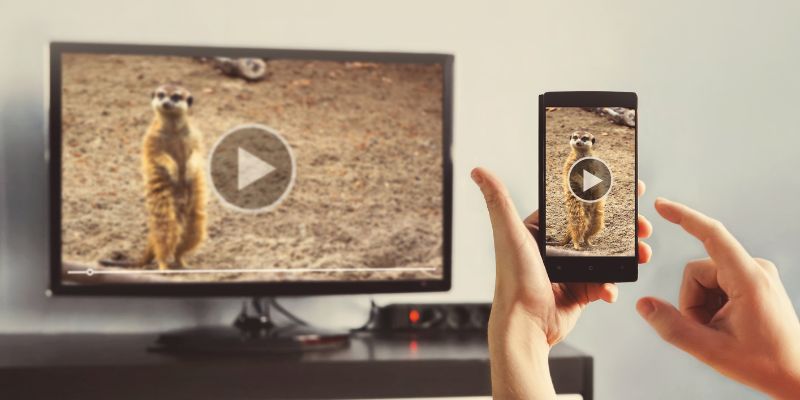Smart TVs bring a whole suite of features that regular TVs could never dream of giving us. We can connect to and browse the internet, download the apps for streaming services to get direct access and download all sorts of other apps and games. This is why it’s not surprising that more than three-quarters of households with a TV in the United States have a smart TV. It is estimated that smart TV ownership will break 50% in 2026.
Pairing this with the high smartphone ownership in the United States, at a massive 85% as of 2021, it is no surprise that people will want to take advantage of the smart features of both of these devices, such as do something like connect phone to TV. However, at the same time, it is important to keep in mind that not all households in the US have an internet subscription (as of 2020, 85.5%), while some may have a temporary outage.
This may lead you to look for how to connect phone to smart TV without WiFi. Fortunately for you, that’s what this article is dedicated to. If you’re trying to see whether it’s even possible and, if it is, how you can do it, then you’re in the right spot. Let’s get right into the things you need to know.
Do you have a particular question about quickly connecting phone to smart TV without WiFi? Then use the table of contents below to jump to the most relevant section. And you can always go back by clicking on the black arrow in the right bottom corner of the page. Also, please note that some of the links in this article may be affiliate links. For more details, check the Disclosure section at the bottom of the page.
Here's what we'll cover:
Can you connect a phone to a TV without WiFi?
So, do you need an active WiFi connection with the internet to stream or cast from your phone to your smart TV? The answer, thankfully, is no.
You can turn to many methods if you’re looking for how to connect phone to TV without WiFi. Some may require you to buy additional equipment or gear for them to work as intended. Still, you can be guaranteed that you won’t need an internet connection to make any of these work.
How to cast a phone to TV without WiFi?
If you need a way to stream from your phone to TV without a WiFi connection, then this is the section you’re looking for. There are quite a few tricks you can turn towards to get this done. Some of these you can do without buying anything additional. Still, others might have you buy cables, dongles, or other gear to make it work.
Use TV’s Built-In Screen Mirroring (Miracast or Intel WiDi)
Most smart TVs have a straightforward way for you to cast to TV without WiFi, and that’s by using the built-in screen casting functionality. This is typically achieved over the Intel WiDi or Miracast standards.
WiDi is an excellent choice to connect a laptop or computer wirelessly to your smart TV. Still, Miracast is perhaps the better option because it is universal. You can find this on laptops and smartphones. The best part is that you don’t need to buy anything additional to take advantage of this.
The exact steps to use for screen mirroring without WiFi on the Miracast platform depends on the exact brand of smart TV you have and the phone you have.
Since LG TVs are one of the most popular smart TV brands, I will describe the steps for that brand. You can search for the steps to set your specific brand up for screen mirroring without the internet.
- Open the Home menu on your LG smart TV.
- Select “Screen Share” from this menu.
- This will put your LG TV in a state where it is primed to be connected to a phone.
Now, depending on your device, how you cast can vary greatly. On a Samsung device, you will need to open the Smart View app from your Quick Settings (these are the tiles you see when you bring down the notification shade). On other devices, you will need to go into the settings and look for a Miracast, Cast, Screen Mirroring, or similarly named option.
You should see the TV appear as a device. Select it, and your phone will establish a direct wireless connection to allow screen mirroring without internet!
Use TV’s Dedicated Streaming App
Depending on your television brand, it may also have a dedicated app that can be downloaded to allow you to stream from phone to TV without WiFi. For example, on LG TVs, this is the Video & TV Cast application.
This app is a good option if you have an Apple device as you cannot cast as easily as you might with an Android device. However, one major limitation of this app is that it won’t let you screen mirror precisely. Instead, you can use it to play videos and media already saved on your device.
You will need to download the application on television and the smartphone to use this method.
Some other manufacturers may have a similar app that can be used in this manner. Still, LG has the most popular option, which gives iPhone and iPad users a chance to stream too.
Use an HDMI Cable
Suppose you don’t mind using a wired connection. In that case, an HDMI cable is the best way to transmit both video and audio simultaneously to your smart TV. Of course, every smart TV has an HDMI port, but that is definitely not the case for smartphones!
To connect phone to the TV using HDMI, you’re going to need an HDMI cable and what is known as an MHL adapter to plug into your phone. This MHL adapter, which you might also see referred to as an HDMI adapter, is used to convert the port on your phone, whether it is micro-USB or USB Type-C, to a full HDMI port. that can be purchased that uses Type-C.
Simply plug the MHL adapter into your smartphone, and plug one end of the HDMI cable into the TV and the other end into the adapter now connected to your phone. Next, switch to the HDMI input on your TV, and boom! You’re now screen mirroring without WiFi!
Note that on some Samsung smartphones, you will need to “More Connection Settings” in the Connections menu in the device settings. Here, you can choose HDMI Mode and switch it to “Screen Mirroring” instead of Samsung DeX.
Using a Google Chromecast
If you buy a Google Chromecast and plug it into the HDMI port on the back of your TV, you will have a new option to use to cast to TV without WiFi. Then, you’ll just need to download the Google Home app, either from the Google Play Store or the Apple App Store.
Open the Google Home app. With your smartphone and TV connected to the same wireless network (note that it doesn’t need to be connected to the internet), you should see the Chromecast appear in the app.
Hold down the tile with the Chromecast, tap Cast, and then Cast Screen. That’s all you need to do if you’re looking for how to connect your phone to smart TV without WiFi! It is understandable that requiring to have the devices connected to the same WiFi network may dissuade some people from this option, but that’s why there are so many more to choose from!
Credits: Thanks for the photo to Canva.

At ipoki.com we only mention the products that we’ve researched and considered worthy. But it’s important to mention that we are a participant of several affiliate programs, including Amazon Services LLC Associates Program, an affiliate advertising program designed to provide a mean for us to earn fees by linking to Amazon.com and affiliated sites. As an Amazon Associate ipoki.com earns from qualifying purchases.