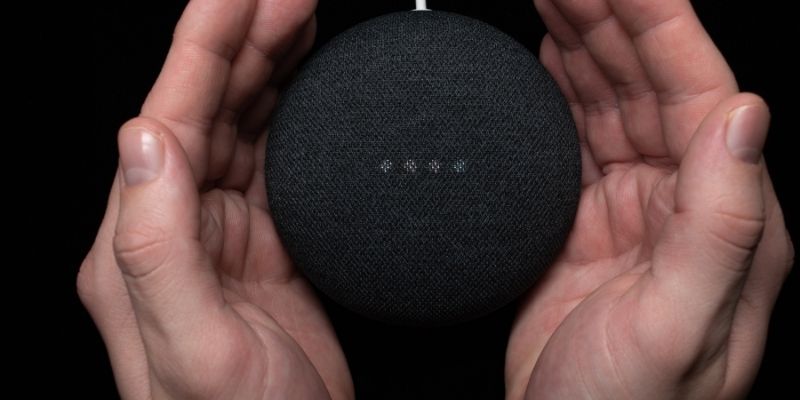The concept of a smart home used to seem like a thing of the far future. Still, with the Internet of Things and so much interconnectedness between appliances, it is certainly here a lot faster than we might have anticipated. As of 2021, it is estimated that about 42% of households in the United States have at least one smart home device.
One popular device for starting a smart home setup is Google Home. Google had 20.5% of this market as of the third quarter of 2021, behind only Amazon. This clearly shows that they are no slouches in this space.
Of course, there’s a lot to benefit from when connecting devices in the home. For instance, think of something like your TV and a digital streaming device connected to your smart home. You could get your favorite show ready to go on-screen before you even walk in the door if you could connect home assistant Firestick. When it comes to digital streaming devices, Amazon is no slouch. Their Fire TV platform, which includes well-known devices like the Fire TV Cube and Fire TV Stick, essentially has the lion’s share of the market, contested tightly with Roku, another well-known platform.
But hey, it might seem like there’s no easy way to connect your Fire Stick with Google Home. That’s not true, though. All you need is to know the proper process, and it is certainly easier than you must think. So let’s get right into it.
Do you have a particular question about using fire stick with Google home? Then use the table of contents below to jump to the most relevant section. And you can always go back by clicking on the black arrow in the right bottom corner of the page. Also, please note that some of the links in this article may be affiliate links. For more details, check the Disclosure section at the bottom of the page.
Here's what we'll cover:
Does Fire Stick work with Google Home?
You might think that the Fire Stick may only work with Amazon Echo products, seeing as they are from the same company. That’s not true, though. There is no native connectivity between them, but there is a method you can use to pair them regardless. Just understand that you won’t get the full functionality you would get if it was supported natively.
As long as you keep your expectations in check, you won’t be disappointed with the few features you can get after you connect Fire TV to Google Home.
Can Google Home Control Fire Stick?
You can control Firestick with Google Home, but you need to keep one major caveat in mind. Your Firestick will see the Google Home smart speaker as nothing more than a speaker. That smart aspect will be lost due to the lack of native support between them.
However, you need to keep in mind that this doesn’t mean that you can’t do anything with them connected. For example, you will be able to use media controls such as Play, Pause, and skipping to the next track. You will be able to do all of this by using the voice commands native to the smart speaker.
Maybe new Fire Stick models will have native support for Google Home, but as they are competitors in the market, I would suggest that you don’t hold your breath on this, as it might never come.
How to connect Firestick to Google Home?
If you understand the limitations of this pairing, but you still want to go ahead with this Fire TV Google Home collaboration, then that’s fine.
Both of these devices have Bluetooth, which is the wireless standard used to get them to work together, instead of WiFi like most smart devices use.
Now, follow the steps below if you want to get these two devices connected:
- The first step is to make sure that your Google Home is in pairing mode. This will allow the Fire Stick to see it and connect to it. You can go into the Settings to do this, but it is a lot easier to use a voice command. Just say “OK Google, Bluetooth pairing” and it will become discoverable.
- Now then, let’s move to your Fire TV. Press the Home button on the remote control.
- Go to the Settings menu. You can access it through the gear icon.
- Look for the “Controllers and Bluetooth Devices” option that’s in the list.
- Now, you will be able to see Bluetooth devices that are discoverable and nearby. You should see your Google Home in the list, with the name that you set it with. Select it.
Just like that, your Fire TV Stick should connect to your Google Home. However, you will notice that it sees it as a Bluetooth speaker. This means that any sound you play from the TV will be played through the speaker instead.
If you have a home theater, this is a downside. However, even with the Bluetooth connection between Google Home Firestick, you will still be able to use playback controls like Play and Pause using your voice.
How to add Firestick to Google Home app?
Suppose you’ve been drooling over that potential Google Home Fire TV partnership. In that case, you need to keep in mind that you still won’t be able to add this streaming device to the Google Home application on your smartphone. This is simply because it is not connected over WiFi and does not have access to those smart features.
Suppose this is really a dealbreaker for you. In that case, it is a better idea for you to get a Chromecast for the TV or do an overhaul and get Alexa devices. If you stick to one ecosystem, you will likely get better results than using Fire Stick with Google Home.
Tips for controlling Firestick with Google Home
You can follow a few tips to get the best experience after you connect Fire TV to Google Home. These will improve the experience, despite the lack of smart functionality.
- Connect the Fire Stick over a 5GHz wireless connection. If you use 2.4GHz, you will likely get a warning about how using Bluetooth can result in a poorer experience.
- Keep the Google Home within distance so you can use the manual controls or voice commands easily when needed.
- You will have access to Play, Pause, and other media controls. You don’t need to stress yourself with different features because they aren’t available.
Credits: Thanks for the photo to Canva.

At ipoki.com we only mention the products that we’ve researched and considered worthy. But it’s important to mention that we are a participant of several affiliate programs, including Amazon Services LLC Associates Program, an affiliate advertising program designed to provide a mean for us to earn fees by linking to Amazon.com and affiliated sites. As an Amazon Associate ipoki.com earns from qualifying purchases.