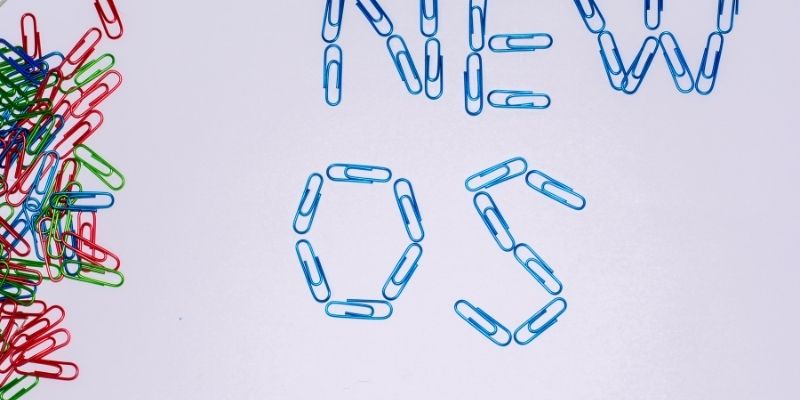Windows 10 is the latest iteration to the Windows operating system lineup, which has a rich, long history. In recent times, that history was tainted by Windows Vista and Windows 8, which were unliked by many. However, with Windows 10 leading the way now, those past slights are mostly forgotten.
Windows remains a gargantuan desktop operating system despite the recent panned versions in relatively recent time. They still command massive three-quarters of the market on desktops, so their popularity is still unreachable by any other OS. Windows 10 is so hugely popular that it is currently running on over 1.3 billion devices worldwide. That’s a crazy number!
This giant number means that so many people install Windows 10 daily or deal with all their computer tasks through one of these devices running the OS. Whether you’re planning to install it or you need space on your device, you may want to know how much space does Windows 10 take. Well, fortunately for you, you’re in the right place to find an answer to that question!
If you want to know more about the Windows 10 space requirements, then you’re in luck. Just keep reading for the answer to that!
Do you have a particular question about how much space does Windows 10 take? Then use the table of contents below to jump to the most relevant section. And you can always go back by clicking on the black arrow in the right bottom corner of the page. Also, please note that some of the links in this article may be affiliate links. For more details, check the Disclosure section at the bottom of the page.
Here's what we'll cover:
How Much Space Does Windows 10 Take Up?
How many gigs is Windows 10 is the question you are likely waiting for an answer to. Well, the answer is that it depends.
If you’re using the latest version of Windows, whether it is 32 bit or 64 bit, you will need at least 32 GB of free space to install the OS. If you do not have this much space free, you will not even install the operating system in the first place.
With older versions, particularly those from before version 1809 of Windows 10, you could get away with a smaller Windows 10 GB size. If you are running a 32-bit system, you can install any version of Windows before that with just about 16 GB of space free. In the case of a 64-bit system, only 4 additional GB are required, for a total of 20 GB.
If you happen to be using an Enterprise version of the software, then the requirements are essentially identical to those of any version before 1809, with 16 GB minimum for 32 bit and 20 GB for 64.

How Much Space Is Recommended to Install Windows 10?
So, from the last section, you probably understand that you need a minimum of 16 GB, 20 GB, or 32 GB of free space on your hard drive, depending on which Windows 10 version you plan to install. The thing is, that is just the minimum requirement. This is enough to get Windows 10 installed and running, but a lack of space can result in it freezing or lagging at various points, which can be highly annoying.
To give Windows 10 enough breathing space when installed clean, there should be around 50 GB of free space. The more you can have free at the start, the better. This will ensure that your new Windows installation runs smoothly and without any problems. If you can, aim for the sweet spot of at least 80 GB of free space. This way, if you run into any issues, you’ll know it wasn’t due to the Windows 10 space requirements.

How to Reduce the Space That Windows 10 Uses?
You’ll need that much space at least to install Windows 10. If you don’t satisfy the minimum requirements, you won’t install the operating system at all.
Once you have, though, if you’re looking for a new way to clear up some space, you can do that by getting rid of some Windows files that take up quite a bit of space at their very worst.
Here are some of the tips you can try out. These should get you some extra GB of space available for use on your device.
- Disable Hibernate: The hibernate feature is ultra-convenient. It allows you to resume from exactly wherever you might have stopped in a game. The problem is, to make that happen, it essentially takes a snapshot of the state of your PC, but the file is always huge.
- Disable System Restore: System Restore is a utility that periodically takes note of the entire state of your OS. If your computer behaves, then you’ll never see System Restore at work. If the computer misbehaves somehow, System Restore can allow you to reset your PC to an earlier state in time. The file it uses to do this is huge.
- Reduce Virtual Memory: From the System window, click Advanced System Settings, “Settings” under Performance. Go to the “Advanced” tab and then “Change.” Unchecking the “Automatically manage paging file size for all drives” allows you to have more control over how much space the paging file takes up.
Credits: Thanks for the photo to Canva.

At ipoki.com we only mention the products that we’ve researched and considered worthy. But it’s important to mention that we are a participant of several affiliate programs, including Amazon Services LLC Associates Program, an affiliate advertising program designed to provide a mean for us to earn fees by linking to Amazon.com and affiliated sites. As an Amazon Associate ipoki.com earns from qualifying purchases.