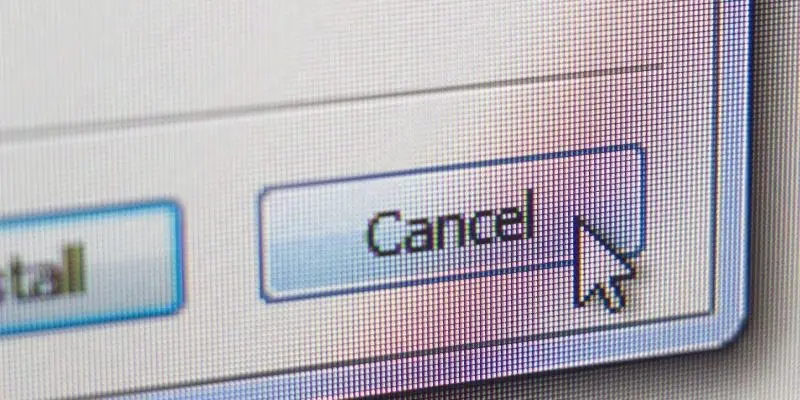When it comes to certain websites or apps, you’d need to be living under a literal rock (and been stuck in the desert for the last ten years) not to use them or have heard of them. For instance, Google and one of its products, YouTube.
YouTube is the second most visited website globally, with 22.8 billion visits every month. It is second only to. You guessed it: Google (86.9 billion!). That’s a brag that is hard to match, considering only four websites get more than 6 billion visits a month. There are estimated to be over 2 billion users of the platform worldwide. That’s insane!
YouTube has had a very interesting history since its inception in 2005, with many products released under the platform, such as YouTube Music back in 2018 and YouTube TV a year before, in 2017.
As you might or might not know, this is Google’s attempt at a streaming service, giving access to live TV and all sorts of other programs on demand. The same way it works with more established services like Netflix. Despite being available in the US only, the platform has managed to gain 4 million unique subscribers for itself.
To pull you in, Google gives you a chance for a YouTube TV free trial, which lets you test the service out before committing financially. If you don’t like it, though, you’ll probably want to cancel YouTube TV trial before they start charging you. If you’re not sure how to do that, you’ve come to the best person. I’ll show you how to cancel your subscription and more.
Do you have a particular question about canceling YouTube TV free trial? Then use the table of contents below to jump to the most relevant section. And you can always go back by clicking on the black arrow in the right bottom corner of the page. Also, please note that some of the links in this article may be affiliate links. For more details, check the Disclosure section at the bottom of the page.
Here's what we'll cover:
- Things to Know About YouTube TV Free Trial
- How long is YouTube TV free trial?
- Can You Cancel A YouTube TV Free Trial?
- The right time to cancel a YouTube TV free trial?
- How Do I Cancel a YouTube TV Free Trial Manually on the web?
- Cancel YouTube TV Free Trial on an Android Device
- Cancellation via iPhone & iPad
- What Does It Mean to Pause Your YouTube TV Subscription?
Things to Know About YouTube TV Free Trial
If you’re on a YouTube TV trial or thinking of jumping on one, some things are important for you to know. These will tell you exactly how the YouTube TV free trial period works.
- The length of a free trial varies from person to person. It’s important to check that your trial is about to expire before canceling, as this helps you get in a few more days or weeks of free content.
- Your free trial gives you access to everything included in the Base Plan of YouTube TV, including more than 85 channels. Some channels are not included in the Base Plan, and you don’t get them with the regular free trial.
- Canceling your YouTube TV free trial will instantly make you lose access to the platform, regardless of how much time you had left on it.
How long is YouTube TV free trial?
The YouTube TV free trial period varies depending on a lot of factors. I am not entirely sure why the company offers different trial lengths to different people, but they do.
Your YouTube trial is usually seven days, though you may come across two weeks of free access to the platform, and in some cases, as much as a whole month.
Keep the trial length in mind, as Google will begin to charge you as soon as the free period is over. You may not always get a notification to this effect.
Can You Cancel A YouTube TV Free Trial?
You absolutely can! This whole article aims to show you how to do that. It is essential to know that you’re not doomed to pay for the service particularly if you don’t like it that much after you opt into the YouTube free trial.
The right time to cancel a YouTube TV free trial?
Suppose you’re in your YouTube TV free trial period. In that case, you might not be certain of the best time to cancel the trial before the subscription officially activates.
The best time to cancel depends on you as a person, but here are a few that I relate to and personally agree with:
- If you have given YouTube TV a go during the trial period, but you’re really not a fan of the content available or any other platform aspect, it’s a good idea to cancel a YouTube TV subscription.
- If you cannot afford or pay for the service once the free trial period expires, you should get ahead of the eventual deduction the service will make and cancel the trial.
- If you’ve found an alternative to YouTube TV that is better suited for you.
How Do I Cancel a YouTube TV Free Trial Manually on the web?
You are looking for how to cancel YouTube TV from your computer’s browser? There’s a straightforward way to do this without digging through tens of menus.
- Go to tv.youtube.com.
- Enter your login credentials and sign in.
- Go to the Settings page and choose Membership.
- Click on Manage.
- You’ll see a button to “Cancel.” Select this.
Cancel YouTube TV Free Trial on an Android Device
Android is the only platform to cancel YouTube TV straight from the app. With the application launched on your Android smartphone, follow these steps:
- Select the gear icon to open Settings.
- Tap Membership.
- Tap Manage.
- Now click on the Cancel Membership button.
- Press Cancel to confirm your action.
It’s as easy as those steps to cancel YouTube TV trial. Alternatively, you can also cancel YouTube TV subscription in the same way you did with a computer: by accessing their website.
Cancellation via iPhone & iPad
How to cancel YouTube TV if you have an Apple device such as an iPhone or an iPad is as easy as it is if you have a computer. You, unfortunately, cannot cancel YouTube TV trial through the application like you can on Android.
You can do it through the browser, however, which isn’t tough.
- Go to tv.youtube.com.
- Enter your login credentials and sign in if you aren’t already.
- Go to the Settings page.
- Select Membership.
- Click on Manage.
- You’ll see a button for Pause or Cancel Membership. Click on it.
- Click on Cancel Membership to confirm the action and get rid of your free trial.
What Does It Mean to Pause Your YouTube TV Subscription?
Instead of moving to cancel YouTube TV subscription, Pausing is a wise choice to make. You can do this instead of canceling the subscription, for instance, when traveling.
It can be paused for anywhere between one to six months, and the pause will take place at the end of your billing cycle. During this time, no one will access the platform through your account, and the recording function will not work.
As soon as the period is paused ends, you’ll be back to regular billing and functionality.
Credits: Thanks for the photo to Canva.

At ipoki.com we only mention the products that we’ve researched and considered worthy. But it’s important to mention that we are a participant of several affiliate programs, including Amazon Services LLC Associates Program, an affiliate advertising program designed to provide a mean for us to earn fees by linking to Amazon.com and affiliated sites. As an Amazon Associate ipoki.com earns from qualifying purchases.