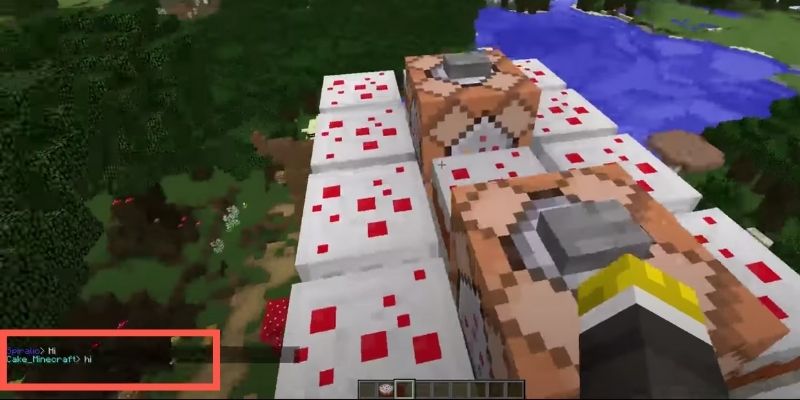Minecraft is a game that you can play with friends or on your own. Building, mining, and creating new things are all part of Minecraft. However, if you want to make Minecraft more interesting for you, one thing will help color codes! When you use color codes in Minecraft, it changes the colors of blocks and items in your world. This blog post will teach you how to customize Minecraft using color codes, so it’s fun for everyone!
Do you have a particular question about Minecraft color codes? Then use the table of contents below to jump to the most relevant section. And you can always go back by clicking on the black arrow in the right bottom corner of the page. Also, please note that some of the links in this article may be affiliate links. For more details, check the Disclosure section at the bottom of the page.
Here's what we'll cover:
What are Minecraft color codes?
You’ll need to utilize color codes to alter the color of the text in chat on Minecraft. Players use the color code to assign team colors or change the color of their armor. These “Format Codes” are also known as “Minecraft Color Codes,” They allow gamers to enhance the appearance of in-game text. However, in practice, formatting codes are primarily concerned with the text’s style, such as making it bold or italic. As a result, beyond changing the text color, it allows you to modify the characters’ style, such as making them either bold or italics.
Messages that players submitted had color codes that allowed you to alter the text’s appearance. In other words, the formatting and color-coding give life and style to the in-game text. The sandbox game Minecraft includes a variety of color and formatting codes. The main purpose of these codes is for gamers to change the text’s color.
The color code starts with a section sign (§) and ends with a hex digit, representing the number (digits 0-9 and letters A-F). The combination of different numbers and letters produces diverse outcomes and hues.
Players must first enter a color code before they can modify the text. Messages from the server to several players may be color-coded, and even instructions sent by the server to multiple clients may be colored. At the time of displaying the text, the color code (e.g., ‘section sign (§) + hex digit’) advises the
There are two types of Minecraft color codes: vanilla color codes and Bukkit color codes. Vanilla color codes will function in single-player mode on vanilla Minecraft servers and may be customized to your preferences. Bukkit color codes will work on public servers such as BreakdownCraft, Hypixel, and others.

Changing color code in Java Edition of Minecraft
After a formatting code in Java Edition of Minecraft, a color code is used to disable the formatting code across the color code point. To make this easier to understand with words, write them in this order:
Format Text font: Arial, color: red, size: 14pt, bold | Color Text: black
Always type the color code first when using a color code with formatting code. That would look similar to this in textual representation: Color Text: red | Format Text font: Arial, size: 14pt, bold
Don’t worry about this if you’re using the Bedrock Edition of Minecraft. Even if a formatting code is typed after a color code in Bedrock, it will remain.
In Bedrock Edition, just use §.
The § symbol is used for any text input in Bedrock Version, but it may be used in the pack.mcmeta, server.properties, world titles, and server names in Java. If a color code is used after a formatting code in Java Edition, the formatting code will be disabled afterward if there is no color code following it.
You may also customize the color of your Minecraft Server’s Message of the Day (MOTD) by preceding it with a color code. It’s as simple as altering a block in Minecraft. Only the codes are different.
To alter the color, go to your Server Properties or Host Files as you would usually do. Insert the correct color code before the message.
Then, in the following step, you’ll need to save your modifications before shutting down and restarting your server. If done correctly, you should see the new MOTD in the correct color. You can use the following list for reference:
- \u00A70 – BLACK
- \u00A71 – DARK BLUE
- \u00A72 – DARK GREEN
- \u00A73 – DARK AQUA
- \u00A74 – DARK RED
- \u00A75 – DARK PURPLE
- \u00A76 – GOLD
- \u00A77 – GRAY
- \u00A78 – DARK GRAY
- \u00A79 – INDIGO
- \u00A7a – GREEN
- \u00A7b – AQUA
- \u00A7c – RED
- \u00A7d – PINK
- \u00A7e – YELLOW
- \u00A7f – WHITE

How do you type in color codes with § in Minecraft?
To change the output of your computer’s text to include national flags, first press and hold down the ALT key on your keyboard. Make sure that Num Lock is on. Enter 2 then 1 (21) using only the number pad. After you’ve pressed and held down ALTS, it should type a §. Continue with the corresponding color code.
Credits: Thanks for the photo to Canva.

At ipoki.com we only mention the products that we’ve researched and considered worthy. But it’s important to mention that we are a participant of several affiliate programs, including Amazon Services LLC Associates Program, an affiliate advertising program designed to provide a mean for us to earn fees by linking to Amazon.com and affiliated sites. As an Amazon Associate ipoki.com earns from qualifying purchases.