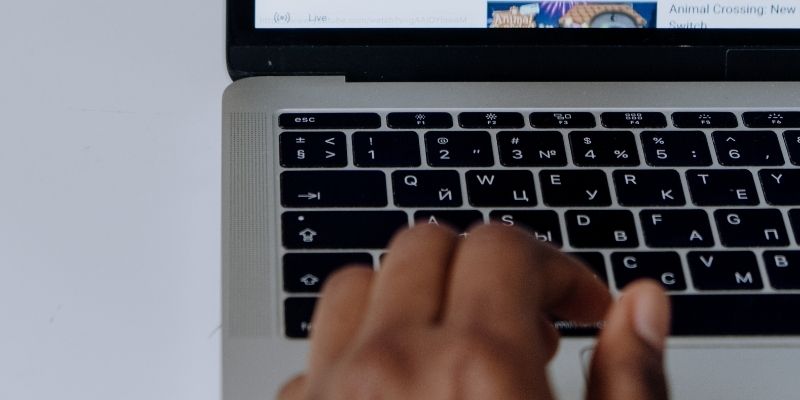Plain text is boring and doesn’t stand out when you comment on a YouTube video. Fortunately, YouTube allows you to format the text with bold, italics, strikethrough, and emojis. This will give your comments more visibility and even likes from other readers. In addition, there is a high chance that the content creator will notice your comment. Read on to find out how to do YouTube comment formatting and much more.
Do you have a particular question about YouTube comment formatting? Then use the table of contents below to jump to the most relevant section. And you can always go back by clicking on the black arrow in the right bottom corner of the page. Also, please note that some of the links in this article may be affiliate links. For more details, check the Disclosure section at the bottom of the page.
Here's what we'll cover:
Benefits of YouTube comment formatting
YouTube comment formatting has the following benefits
● Express your opinion clearly
● Convey your message more concisely and with style
● Add professionalism
● Make dead text come live
● Emphasize a specific word
● Put details in your text
● Shows effort
How to italicize on YouTube?
Italics in YouTube comments help to retain their usefulness and adherents. So, in most cases, you can use this technique to name something, highlight a term or mark a sentence in quotes.
First, open the YouTube video you want to comment on. Then, write your post but put underscores (_) on either side of the word or phrase to apply italics and the hit on ‘Comment’. For example, _I like this video_. Keep in mind that the YouTube italics text will not display when editing the comment but only after publication.
How to bold YouTube Videos?
Using bold is the simplest way to underline or highlight a word or an entire message. This makes your comments on YouTube videos more visible.
To start, go to the video where you want to leave a comment. Then, put asterisks (*) before and after the word or phrase. For example, *this phrase is in bold*.
The process of adding YouTube bold text may seem easy, but there are some things you should know. First, you shouldn’t leave any spaces between the asterisks and letters of the word or phrase. Also, the YouTube bold comment will only be visible after getting published, even if you have placed the asterisks correctly.
How to make YouTube strikethrough?
Applying YouTube comment strikethrough may seem complicated, but it is straightforward. First, go to the comment space or bar and use two hyphens (-) on the word or phrase.
The symbols must come before and after for the cross-out text YouTube comment to work. Also, there shouldn’t be any spaces between them.
Fortunately, it is not a requirement to use one style at a time, and you can even use all of them together. So, this means that you can use italics, bold, and strikethrough on the same YouTube video.
How to add emojis on YouTube comments?
Emoji is a fantastic way to spice up and make your YouTube comments unique. In addition, this will help to catch millennials’ attention and even improve your Google and YouTube ranking. However, use them in moderation to avoid overloading or spamming the comments or titles.
How to Add an Emoji to YouTube comments on Windows?
Here are some of the different ways to write your YouTube comments with emoji.
Adding with keyboard
Use the keyboard shortcut on Windows 10 to open the emoji icon. Press the Windows icon + semi-colon or Windows + period to access it. The emoji menu comprises smiley faces and animals, celebrities and objects, people, transportation and places, foods and plants, and symbols. Click on any emoji, and it will add to your comment.
Copy and paste from websites
Another easy way to include emoji in your YouTube comments is by copy-pasting from other websites. Right-click on the specific emoji and copy. Then, go to the YouTube comment bar and paste the emoji.
Here are some of the websites where you can source and download emojis. Thankfully, they host a wide range of emoji you can use to make your YouTube comments stand out.
How to add emoji to YouTube comments on macOS?
Apple provides many emojis, and you can easily use them on your YouTube comments without any hassle.
The first method is to choose an emoji from an emoji resource website and copy it with ctrl-click on your mouse. Then, go to the comment section of the YouTube video and click past to add the emoji.
Alternatively, you can use the keyboard by selecting the emoji and pressing ‘Command’ then ‘C’. Next, navigate to the comment section and press ‘Command’ and ‘V’ to paste the emoji.
There is also an option to use Mac’s inbuilt emoji to comment on YouTube videos. First, type your comment and use the Command + Control + Space shortcut to open the emoji list. Then, just double-click on your preferred emoji to add it to the comment.
How to add emoji to YouTube comments with TubeBuddy?
TubeBuddy is a browser extension with tools to help content creators succeed on YouTube. For example, it has emojis to improve your YouTube comments’ visual appeal.
The best part is that there is no need to copy and paste anything. You will only need to click on the emoji from a list to add to your YouTube comments.
Here is how to add emojis to YouTube through TubeBuddy
- Install TubeBuddy
Head over to the TubeBuddy website to download and install the extension for your browser. It is available for Firefox, Chrome, Edge, Opera, Android, and iOS platforms.
- Log in YouTube
Visit your YouTube account to customize your comments with TubeBuddy. An icon will appear beside the YouTube search bar if you have successfully installed the plugin.
- Add emoji
The extension will display a list of emojis when you type your comment. Select any emoji and add it to the comment section.
How to add emojis to YouTube video Title and Description?
Furthermore, there is an option to do YouTube description formatting with emojis. This will improve the SEO and make people more likely to click on your content.
Access any emoji list and choose the one you’d like to use. Then, copy and paste the emoji on the YouTube description or title. Alternatively, press ‘Command’ + ‘C’ for Mac and ‘Ctrl’ + ‘C’ for Windows to copy the emoji. Then, head over to the title or description and press ‘Command’ + ‘V’ for Mac and ‘Ctrl’ + ‘V’ for Windows to paste the emoji.
How else can I format my YouTube comments?
The above steps show you how to bold, italic, strikethrough, and add emojis to your YouTube comments. This section will show you how to change the YouTube comment fonts.
- Launch YouTube app or through the internet browser
- Sign in to your YouTube account
- Open the Bold text generator website
- Type the word or phrase you want to comment on YouTube on the text editor
- Select the font you wish to and copy-paste it in the YouTube comment section
Credits: Thanks for the photo to Canva.

At ipoki.com we only mention the products that we’ve researched and considered worthy. But it’s important to mention that we are a participant of several affiliate programs, including Amazon Services LLC Associates Program, an affiliate advertising program designed to provide a mean for us to earn fees by linking to Amazon.com and affiliated sites. As an Amazon Associate ipoki.com earns from qualifying purchases.