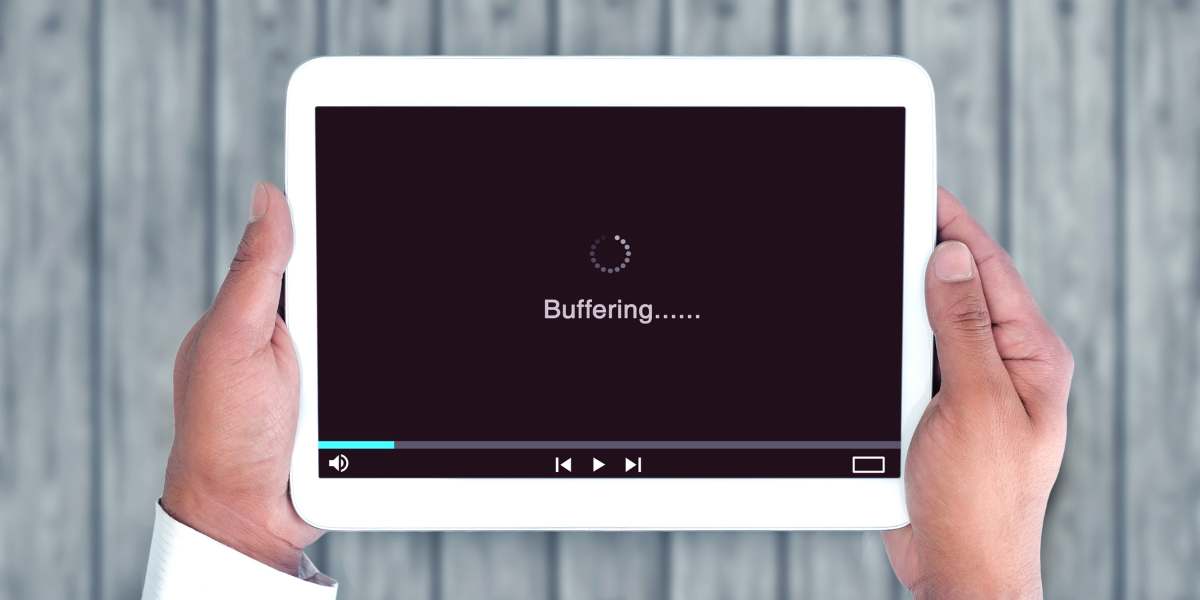For several years, streaming gateways like Apple, Amazon, Disney, Netflix, & Roku have been key stakeholders in the third-party streaming subscription industry. Now, they have a major competitor in YouTube. YouTube recently launched YouTube TV – the platform’s own streaming television service. On this streaming platform, consumers can sign up to access content from Paramount+, Showtime, Starz, & 30 other major media companies.
In 2022, the platform surpassed 5+ million paid subscribers. This $55/month service allows users to get rid of their expensive cable subscriptions & enjoy a variety of high-quality content. However, this newly launched streaming television service could be better. Several customers have complained about facing freezing and buffering issues on YouTube TV. So if your YouTube TV keeps freezing, don’t worry – you’re not alone.
Like all streaming services that require internet connections, YouTube TV is prone to freezing. Thankfully, there are easy fixes for all YouTube streaming issues. Let’s discuss these fixes to make sure that the next time you face YouTube TV buffering issues, you can fix them as quickly as possible.
Do you have a particular question about reasons why YouTube TV keeps freezing? Then use the table of contents below to jump to the most relevant section. And you can always go back by clicking on the black arrow in the right bottom corner of the page. Also, please note that some of the links in this article may be affiliate links. For more details, check the Disclosure section at the bottom of the page.
Here's what we'll cover:
Why Does YouTube TV Keep Freezing?
According to a recent report from 9To5Google, YouTube TV freezing is a common issue. In fact, according to the @TeamYouTube Twitter account, users have faced the same freezing issue on Roku as well. According to the latest reports from tech industry experts – YouTube’s developers are aware of a bug that causes these issues & they’re working on fixing it. Thankfully, you don’t need them to fix your YouTube TV problems. However, here’s what you should do if & when your YouTube TV freezes for no reason.
What to Do When YouTube TV Freezes?
The first thing to do when your YouTube TV freezes are to power-cycle your TV. Unplug it from the wall & then press down the power button on your TV for 30-60 seconds. After that, plug your TV back in. Doing so will drain all the residual power left in your TV. This will give your TV a “soft reset.” Hopefully, you will avoid similar issues after this. But what if you do? What if your YouTube TV keeps buffering after the soft reset? Then, you’ll have to take the following steps:
- Check your Wi-Fi router and Internet speed. Run an Internet speed test to check whether your Internet service provider is to blame. It would help if you had an Internet speed of at least 50 MBPS to avoid constant YouTube TV buffering issues.
- Disconnect your smartphones & other smart home devices from the Wi-Fi network for a while.
- Unplug your router for 300 seconds & plug it back in. Also, ensure your router isn’t placed too far away from your TV. If it is, consider buying a Wi-Fi extender. Here’s a helpful video guide on how these devices work.
If you have a poor Internet connection, you’ll constantly face YouTube TV buffering issues. Your router may also be part of the problem. So, if you have an old router, update it. You should also consider updating your router’s firmware. To do so, take the following steps:
- Sign in to your router’s admin page
- Enter the “Router Upgrade” section or “Firmware Update.”
- Follow the instructions on that page& update your router’s firmware.
Keep updating your router’s firmware as frequently as possible to ensure it can handle multiple connections simultaneously.
Other Solutions When YouTube TV Freezes
Consider Lowering Your YouTube TV App’s Video Quality
This isn’t the perfect solution. But, if your YouTube TV keeps pausing & buffering constantly, you can lower the streaming quality for a bit to check whether it helps. Sometimes, Internet connections cannot meet the bandwidth requirements of ultra-high-resolution videos. So, consider taking the following steps before you jump into more sophisticated solutions:
- Open the YouTube TV app
- Play a TV channel of your liking
- Press the “Settings” (gear icon) option
- Select “Quality” & set the video quality to 480p or 360p.
Is your YouTube TV glitchy even at that video quality? Then, you should upgrade the app. First, ensure you have the latest version of the YouTube TV app installed on your smart TV. If the app is up to date, memory-related issues may be causing the glitches.
Clear Your YouTube TV App’s Cache
Your YouTube TV app’s cache is a helpful place to store user data. But, when it gets over-filled, it causes the app to run slower or crash. To ensure your YouTube TV app’s cache doesn’t take up valuable storage space, clear it every day. If the YouTube TV not loading issue persists, consider reinstalling the app. First, delete the app from your TV’s home screen. Wait for it to be fully uninstalled. Then, find the YouTube TV app on the app play store & reinstall it. Hopefully, the reinstalled app will freeze less.
Factory Reset Your Smart TV
Factory resetting a smart TV is a complicated process. You should only try out this solution when all other options fail miserably. Remember – factory resetting your Smart TV means deleting all your apps, pre-configured settings, and saved login details. This risk is only worth taking when YouTube keeps freezing on TV multiple times, non-stop.
To factory reset your Smart TV, go to the menu section. Here, you’ll find a section that’s titled “System.” Enter that section & hit “Reset TV to Factory Defaults.” Select “OK” & enter your parental lock code. If you haven’t set a parental code, enter “0000”. Select Reset, click the option “OK,” & wait for your TV to turn off.
Has the issue been resolved? If yes, good. If not, you should update your TV’s software. Again, you’ll have to navigate your TV’s menu section to look for any pending TV OS updates. Activate any pending updates. Hopefully, getting the newest software will ensure that your TV is compatible with the YouTube TV app & there won’t be any further freezing or buffering issues.
Conclusion
What’s wrong with YouTube TV app? A lot. A bug on this app makes it crash or freeze from time to time. Thankfully, you can try out any of these proven fixes to unfreeze the app & fix all streaming issues.
Credits: Thanks for the photo to Canva.

At ipoki.com we only mention the products that we’ve researched and considered worthy. But it’s important to mention that we are a participant of several affiliate programs, including Amazon Services LLC Associates Program, an affiliate advertising program designed to provide a mean for us to earn fees by linking to Amazon.com and affiliated sites. As an Amazon Associate ipoki.com earns from qualifying purchases.