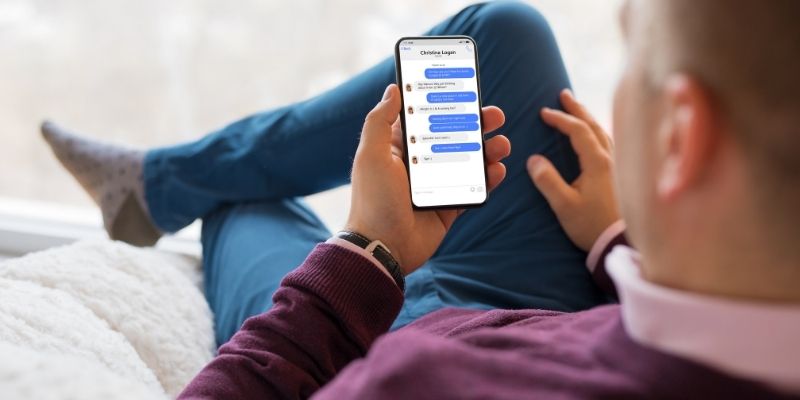Social media has revolutionized the way we communicate and interact. Platforms such as Facebook, Twitter, and Instagram have made the world become like one village. This means that you can talk with anyone from anywhere in real-time. In particular, Facebook and Instagram messengers have a video capability that allows you to converse with other people face-to-face.
Although these social media platforms have completely changed human interaction, they have a distasteful side. For example, anyone sends you annoying or inappropriate messages using the messenger. In addition, criminals can stalk or harass through social media. That is why you should know how to remove someone from Facebook messenger.
Do you have a particular question about removing someone from messenger? Then use the table of contents below to jump to the most relevant section. And you can always go back by clicking on the black arrow in the right bottom corner of the page. Also, please note that some of the links in this article may be affiliate links. For more details, check the Disclosure section at the bottom of the page.
Here's what we'll cover:
- Why would you want to remove someone from messenger?
- How to remove someone from Facebook messenger?
- How to remove someone from messenger on iPhone?
- How to remove someone from the messenger group?
- How to remove non-friends from Facebook messenger?
- How to remove non-friends in bulk from Facebook messenger?
- How to stop phone contacts from an automatic sync with your Facebook messenger?
Why would you want to remove someone from messenger?
It is effortless to contact or message someone through messenger, even if they are not on your contact list. Similarly, you will receive messages from different people, both friends and strangers. Also, anyone can add you to a messenger group or send spam or forwarded messages. Thankfully, you can remove someone from messenger if you do not feel their vibes or are abusive. Moreover, fraudsters are using social media sites to con and scam people. When you identify such a criminal, you may permanently delete messenger contact.
How to remove someone from Facebook messenger?
Here are a few steps you can use to remove someone from the messenger:
● First, connect your device to a strong and reliable internet connection.
● Locate the Facebook messenger app and open it.
● On the bottom right side of your screen, navigate the “people icon” and click on it.
● Find the ‘contact icon’ with a + symbol and tap it.
● The contact list will appear. Select the contact’s name you want to remove.
● On the top right side of your screen, locate the ‘info icon’ and click on it.
● Scrolling down to the block button. It gives you two options; block on messenger and block on Facebook. Click on both options to remove someone from the messenger.
● Then, you will be redirected to a normal Facebook page and again click on the block button to complete the process.
How to remove someone from messenger on iPhone?
Here are a few steps you can use to delete messenger contact if you are using an iPhone
● First, connect your iPhone to a strong Wi-Fi or cellular network
● Open the Facebook messenger app
● Click on your profile photo
● Then, find the ‘upload contacts’ option, and you click on it
● Click on the ‘turn off’ button under the upload contact option
How to remove someone from the messenger group?
Facebook gives you a choice to remove unwanted members at any time on your messenger group, either for business or any other purpose. This will deny them the right to post in the group or view posts from other members. The followings steps will help you remove someone from the messenger group:
● First, ensure your device is connected to a strong internet connection.
● Then, open the Facebook messenger.
● Open the group conversation you want to delete messenger contact.
● Look for the contact’s name of the person you want to remove.
● Then, tap their profile and click on the ‘remove from group’ option.
● After this, you have removed the person from the messenger group. Facebook will notify the person you have removed from the messenger to inform them that they are no longer members of the group.
How to remove non-friends from Facebook messenger?
Suppose you have allowed your phone contacts to sync automatically. In that case, you can receive messages from people who are not your friends on Facebook. As mentioned earlier, some people can send you unnecessary or irritating content. Fortunately, Facebook allows you to remove even non-friends from the messenger.
● The first step is to connect your device to a strong internet connection.
● Then, open the messenger.
● There is a’ people icon’ button on the bottom right side of your screen. Click on it.
● Locate the ‘info icon’ and tap on it.
● Here you will find a ‘remove contact option,’ select it and then confirm by clicking on the ‘remove button.’
How to remove non-friends in bulk from Facebook messenger?
If you have several non-friends that you want to remove from messenger, you can remove them altogether. This mostly happens when you are running a business on Facebook. In most cases, you will receive messages from both customers and spammers. Luckily, you can easily remove people and delete unwanted messages with the following steps.
● The first step is always connecting your device to a reliable internet
● Then, open the Facebook messenger.
● Tap your profile picture on the top left side of your screen.
● Then select the ‘phone contacts’ option.
● This will display the ‘manage contacts’ option. Click on it.
● A list of all your ‘non-friends’ will appear. Then click on ‘delete all contacts.’
● All non-friends contacts on your Facebook messenger will be deleted.
How to stop phone contacts from an automatic sync with your Facebook messenger?
The latest Facebook app enables phone contacts to sync with your messenger unless you can deactivate the feature, which is a privacy breach. Fortunately, there is a way you can disable the feature, preventing unintended people from flocking your messenger. Use the following steps to do it.
● Connect your device to a strong network connection.
● Then, open the Facebook messenger.
● On the top left side of your screen, click on your profile picture.
● Tap on the ‘people icon’ button.
● Then, tap on the ‘upload contact’ option that displays on your screen.
● Click on the ‘turn off’ option at the bottom of your screen.
● This will stop your contact list from syncing with your Facebook messenger.
Credits: Thanks for the photo to Canva.

At ipoki.com we only mention the products that we’ve researched and considered worthy. But it’s important to mention that we are a participant of several affiliate programs, including Amazon Services LLC Associates Program, an affiliate advertising program designed to provide a mean for us to earn fees by linking to Amazon.com and affiliated sites. As an Amazon Associate ipoki.com earns from qualifying purchases.