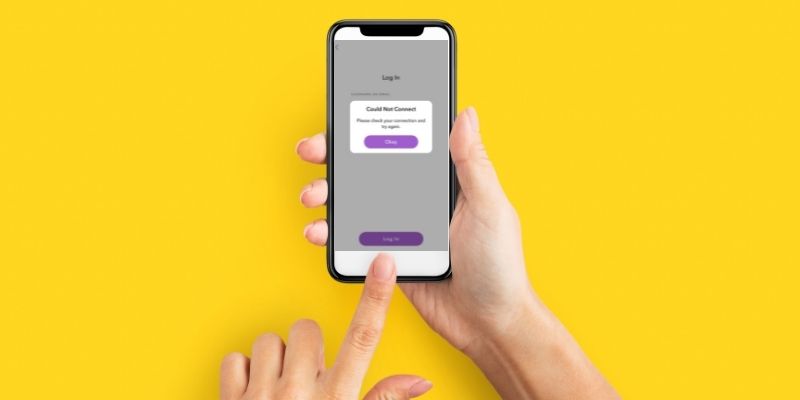There was a time when companies were trying to outdo themselves in making the next big hit social media platform that would take the world by storm. Facebook and Twitter were already well established, and Instagram was a new development when Snapchat broke into the market, becoming one of the survivors in the social media game.
Snapchat hasn’t done poorly for itself since, having garnered more than 300 million daily users globally. India and the United States comprise over 200 million users on their own, showing how this platform has managed to break into countries on different sides of the world.
With nearly 540 million registered users as of 2021, it is easy to understand why Snapchat connectivity issues can be a big headache. Knowing what the major issues you face might be and how to get past them can help a lot.
If you’re looking for how to fix Snapchat connection error, then you’re in the best place to be. Let’s get right into everything that you need to know.
Do you have a particular question about fixing Snapchat connection error? Then use the table of contents below to jump to the most relevant section. And you can always go back by clicking on the black arrow in the right bottom corner of the page. Also, please note that some of the links in this article may be affiliate links. For more details, check the Disclosure section at the bottom of the page.
Here's what we'll cover:
Main Snapchat connectivity issues
The main issues that you’re likely to face when dealing with Snapchat not connecting are issues with the servers at Snap Inc. or your internet connection.
The issues are likely to be called any of the following:
- Snapchat Could Not Refresh
- Couldn’t Connect into Snapchat
- Blocked Network
These issues are likely to manifest as an error telling you, “Snapchat could not connect. Please check your connection and try again.”. You might look and see that your internet is connected, so what exactly is going on?
As you must know, everything you do with the Snapchat app relies on the servers that hold the data, whether it’s the messages you send or the ones you receive. If something is wrong with these servers, you’re likely to be unable to reconnect no matter what. You’ll probably just have to wait for the tech guys at Snapchat HQ to take care of the issue. A website like Down Detector can help you tell if anything is wrong.
Bugs or glitches in the software for your smartphone or the Snapchat app can also cause Snapchat connection issues. Don’t forget actual issues with your network connection too!
How to fix Snapchat “please check your connection” error?
If Snapchat doesn’t seem to want to work and asks you for your connection no matter what you try, you’re in the right place.
If you’re searching for how to fix Snapchat issues, check out the following:
Restart the Snapchat App
Perhaps the quickest fix that can be tried if Snapchat won’t let me log in, restarting the application can be made in just a second or five. Of course, how you restart the application depends on the kind of smartphone that you’re using.
With an iPhone, view your open apps by swiping up from the bottom of the screen and holding your finger in the center of the screen. Swipe the Snapchat card off the screen to close it. Then go to your Home Screen and open it again!
On Android, open the Task Switcher; however, it might be done on your specific device, and swipe it away. You can also go into the settings to force stop it from being more thorough. All that’s left is to restart it at this point.
Update the Snapchat App
If a bug is the cause of your Snapchat connection failure, it is likely to be reported as soon as enough people are plagued by it.
In these cases, updating the latest version from the App Store or the Google Play Store is likely to be all you need to do to get rid of it. It’s a good idea to keep your apps as up-to-date as possible.
Use a Reliable Wi-Fi Connection
Surprise, surprise. Sometimes when you notice your Snapchat connection failed, it’s simply down to the fact that your internet connection isn’t stable or fast enough.
In cases like this, try to connect to a Wi-Fi connection that is tested and trusted. Your smartphone needs to be able to send and receive messages from Snapchat servers at the expected rate. Otherwise, it’ll leave behind an error.
Suppose you don’t have another Wi-Fi connection you can give a shot when dealing with Snapchat connection issues. In that case, I recommend switching to cellular data to see the difference that will have on your connectivity affairs.
Clear Cache
Clearing cache on your iOS or Android device is another way to prevent unintended software glitches that might have popped up to make things frustrating. It also has the added benefit of making things run a bit smoother.
From My Profile in the Snapchat app settings, press “Clear Cache” and press the Clear All/Continue button to finish up clearing the cache. Hopefully, this does the trick with your Snapchat connection failure.
Switch off the VPN
VPNs are working their way into pretty much everyone’s tech repertoire. They can be really helpful for spoofing your location, such as when trying to get into region-locked movies on Netflix. And they can also cause issues with other apps.
Turning off your VPN can be the trick you need to fix the Snapchat connectivity issues that you’re facing.
Reinstall the App
Suppose you have given everything your best shot, and you have confirmed that the cause of the problem isn’t your network connection or Snapchat servers. In that case, reinstalling the application might be your best option. If you choose to do this, you need to know how to uninstall the application on whichever operating system you’re using.
On an Android device, you should be able to uninstall straight from the Home Screen or the app drawer. Just long-press on the Snapchat app and press uninstall.
The method is similar on Apple devices. Locate the Snapchat app on the Home Screen, hold down on it, and then press the little x that appears in one of the top corners. That will uninstall the app.
To install it again, you just need to go to the Play Store or App Store and search for Snapchat.
Credits: Thanks for the photo to Canva.

At ipoki.com we only mention the products that we’ve researched and considered worthy. But it’s important to mention that we are a participant of several affiliate programs, including Amazon Services LLC Associates Program, an affiliate advertising program designed to provide a mean for us to earn fees by linking to Amazon.com and affiliated sites. As an Amazon Associate ipoki.com earns from qualifying purchases.