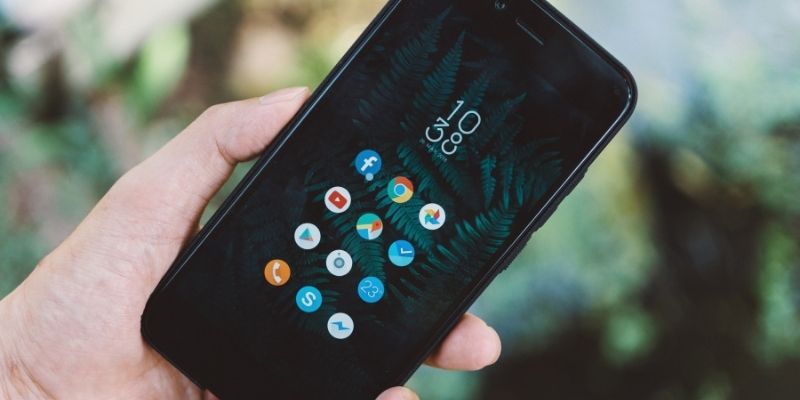If you’re on this page, then one thing is sure; you are tired of pop-up ads showing up on your phone when browsing the web with your android phone. And that’s for a reason. As those are not only distracting, but they also slow down your phone’s page load speed and almost impossible to close.
Read on to find out how you can remove pop-ups, stop redirects on your android phone, and find an easy fix – a straightforward and simple android pop-up blocker.
Do you have a particular question about finding the best pop-up blocker for Android? Then use the table of contents below to jump to the most relevant section. And you can always go back by clicking on the black arrow in the right bottom corner of the page. Also, please note that some of the links in this article may be affiliate links. For more details, check the Disclosure section at the bottom of the page.
Here's what we'll cover:
How to remove pop-ups on android?
Removing pop-ups on android phones depends on the origin of the pop-ups and where they pop up. For instance, some may show while you are browsing. These pop-ups are a result of banner ads on the websites you are browsing on. To remove or block them, you may try the following:
Installing ad-blocking extensions on your device’s browser
Ad-blocking extensions work by filtering content, pop up ads on a page by looking at the site’s scripts, and comparing them with the initial script that the extension was built to block. If the extension finds any anomalies, it blocks the ads.
Some adblocking extensions can distinguish between acceptable and unacceptable ads, those that adhere to the Acceptable Ads Committee’s set guidelines. Two of the best ad blocking extensions are uBlock, AdBlock, and AdBlock plus.
Installing third-party ad-blocking applications
There are various trusted third-party ad-blocking applications available on Google’s Play Store. And you could also install it to help you deal with your pop-up ads. While some of these applications, such as AdBlock Plus, have received mixed reactions from the users, they help minimize intrusive ads and help you get a smoother experience while browsing.
Uninstalling some applications
Sometimes pop-ups on the android phone may be caused by applications installed on your phone. If you’ve begun experiencing pop-ups on your phone more recently, then you need to go through your most recent apps. The chances are that the culprit is among your most recently installed apps.
Some of these apps, especially those downloaded from untrusted sources, come with intrusive pop-ups that make it quite hard to use your phone. If you find it hard to block these ads, the next best step may be to uninstall the entire app. If you don’t see the app on the home screen or in the menu list, you may have to go to your phone’s settings and manually search for the application.
Removing your launcher
Suppose you find out that your home screen has changed drastically very recently and added to this. In that case, you find out that your phone keeps showing pop-up ads, then the chances are that your new phone’s launcher may be putting up those ads. You have to click on your phone’s settings to remove the launcher and set your phone back to its default launcher.

How to stop redirects on android phones?
Redirects are usually caused by adware or malware unwittingly installed in your phone, hijacked DNS settings in your router, or JavaScript-based redirections. The solution you use to solve this depends on the cause of the problem. Therefore, you need to analyze the source of the problem before going ahead with any solution.
Infected applications
If infected applications cause your redirects, you have to search for the application that may be causing the problem. The best step is to start with applications that may have been gotten illegally.
Either at a discount or from shady websites on the internet. After you get the application(s) that may be causing the redirects, you’ll have to uninstall it.
JavaScript redirections
Suppose you’ve downloaded and applied a JavaScript template. In that case, you may need to take some steps to stop the redirections if the template causes the redirects. You’ll need to disable JavaScript in all your browsers, install malware software like ‘malware bytes for android’ and run it to remove the stored JavaScript copy. You should then re-enable JavaScript, and you’re good to go.
Hijacked router
Sometimes it may not even be your phone that’s causing the redirects. If you’ve tried fixing your phone and notice that the phone is okay, know that the redirects may be happening due to a hijacked router. You’ll need to update the DNS settings or have your internet service provider do it for you.

How to stop pop-ups on android chrome?
- Launch Chrome on your android device
- Open the browser’s settings by tapping the three-dot icon on the top right side of the screen.
- Scroll down and press on site settings
- Scroll to pop-ups and click to disable pop-ups.

How to temporarily allow pop-ups on chrome in android?
- Launch Chrome on your android device
- Open the browser’s settings by tapping the three-dot icon on the top right side of the screen.
- Scroll down and press on site settings
- Scroll to pop-ups and click to enable pop-ups.

Is there a free pop-up blocker for android?
AdBlock is a free pop-up blocker for android phones that filters and blocks malicious and intrusive ads while at the same time whitelisting acceptable ads by default. The app has quite a decent reviews and hundreds of thousands of users.
Pros
- Works on multiple android browsers
- Speeds up your browsing by blocking ads and pop-ups before they load
Cons
- AdBlock is limited to browsers. It can’t block ads in other apps
- It can also miss other apps, especially if your browser has already cached them
However, the app works, and you could give it a try if you have some problems with android pop-ups.

What is the best pop-up blocker for android?
AdAway is probably one of the best pop-up blocker for android on the internet. It’s also free at the same time. The app can block any ads device-wide, and the best thing about it is that it is free to use. However, it is not available on Google’s Play Store, but the code used is open source. An open-source code means that anyone can check the code for bugs that are squashed quickly, making it very useful and safe.
Pros
- Adblocking device-wide
- Highly customizable with whitelists and blacklists
- Root access is optional
Cons
- AdAway is intended for tech-savvy users. The software can be challenging to navigate for some
- AdAway has limited customer support
- Doesn’t have Google’s security checks since it’s not available on Google
Credits: Thanks for the photo to Canva.

At ipoki.com we only mention the products that we’ve researched and considered worthy. But it’s important to mention that we are a participant of several affiliate programs, including Amazon Services LLC Associates Program, an affiliate advertising program designed to provide a mean for us to earn fees by linking to Amazon.com and affiliated sites. As an Amazon Associate ipoki.com earns from qualifying purchases.