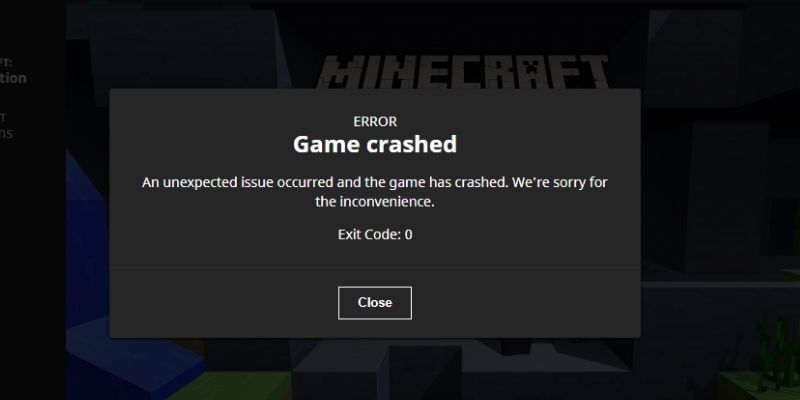It is very difficult to express how monumental Minecraft is as a game in the modern age. I’ll turn to the numbers to do most of the necessary explaining for me.
Were you aware that Minecraft is the best-selling game of all time? This game has over 200 million copies sold, and it was first released only a decade ago. This game has overtaken other behemoths in the gaming world, most popularly, Tetris, to take that throne and did that in a fraction of the time.
What makes the game so accessible is that it can be played by those looking for a challenge and people who just want to build things. And speaking of the building part, you can create some of the simplest objects – dainty, adorable cottages – to some of the most mind-bogglingly complex worlds.
This variety makes it such a beautiful and fun game, and it is this beauty and fun that makes it so annoying when it decides to crash. It’s even worse when it crashes over and over again, and you don’t have a fix in sight.
Suppose you’ve been asking yourself gently (or furiously screaming): “Why does Minecraft keep crashing?!” Then you’ve found yourself in the right place to have that question answered. So then, why does it? Stick around, and we’ll answer that.
Do you have a particular question about why does Minecraft keep crashing? Then use the table of contents below to jump to the most relevant section. And you can always go back by clicking on the black arrow in the right bottom corner of the page. Also, please note that some of the links in this article may be affiliate links. For more details, check the Disclosure section at the bottom of the page.
Here's what we'll cover:
Why does Minecraft launcher crash?
So then, you launch the game, and you’re met with a Minecraft game crash. This can be extremely frustrating when you are already getting so excited about heading into the world that you’ve created.
There are many reasons why any app might crash, and it is likely impossible to cover every single one of them. Instead, we’ll discuss the most common reasons why Minecraft keeps crashing, especially before you’ve even left the launcher. Here they are:
- Critical games files have been corrupted, likely by bad storage media.
- Bugs have developed. This is likely to be the case if this behavior is noticed after a new update.
- Certain mods are interfering in a way that causes a fatal error.
- Graphics card drivers are out-of-date and require an update.
- There is a compatibility issue with the version of Java that is installed on the computer.
There are many other reasons why you might notice that Minecraft crashes on launch. These are some of the most common ones. We will discuss how to stop the game from crashing so much in another post.

Why does Minecraft keep crashing on Windows 10?
If you’ve had to deal with frequent Minecraft crashes on Windows 10, it is likely due to a few culprits. Worry not, because a few fixes (which we will outline a bit later in this article) will be able to fix that right up for you.
Here are a handful of causes of Minecraft crashing on Windows 10:
- Driver issues: Your graphics drivers help your computer’s GPU communicate with the operating system. Outdated drivers can run into bugs, particularly with newer versions of games and applications.
- Minecraft version-related bugs: No development team is perfect. They work hard to keep a game fresh by adding new features and updates, but this can often inadvertently add bugs that may cause a Minecraft game crash.
- Outdated Java version: You must know that you need Java installed on your computer to successfully run Minecraft. However, newer launcher versions take care of that. Frequent crashes can be due to an issue with Java as it is essentially the foundation of sorts to Minecraft.

What is the reason for Minecraft crash on Windows 7?
The reasons why Minecraft crashes on Windows 7 are very similar to those of Windows 10. However, for most people, it comes down to one thing: the graphics drivers.
In fact, although I don’t have official statistics, I would say that most issues people have with Minecraft crashing are due to outdated GPU drivers.
Fortunately, there is a very easy fix for this problem. Let’s head to the next section to talk about these!

How to stop Minecraft from crashing?
If your Minecraft keeps crashing and you’re absolutely tired of it, then you’ve finally arrived in the right place. This section will give you the fixes you should run through to finally get the game to stop quitting.
- Update your GPU drivers! This is the first step that I will tell anyone to follow. This is not a complex process to go through and is the single best Minecraft game crash fix. There are two ways that you can get it done, and I’ll describe both briefly.
- The first way involves knowing your GPU’s name (also known as a graphics card). It will either be an Nvidia, AMD, or Intel GPU. Simply go to the corresponding manufacturer’s website, search for the page for your graphics card, and download and install the drivers from there.
- If you don’t know the name of your GPU, right-click on the start menu button and select “Device Manager.” Alternatively, you can type this into the search bar in the start menu. When you get there, drop down the option entitled “Display Adapters.” Right-click on the option(s) there and select “Update driver” while connected to the internet. That’s it!
- Update your Minecraft version. You can check for updates while in the game on certain versions. Otherwise, you can move to the Microsoft Store and check for updates there.
- Update your Java version. Fortunately, once you have Java installed, checking for updates is a very easy process. Type “configure Java” in the search section of the start menu. Select the app that appears and move to its “Update” tab. From there, you can check for updates and install them if available.
- Uninstall mods. This is a big one, but if none of the other methods have worked for you and you realize that you installed a mod shortly before your Minecraft crashes began, then mods may be the culprit.

Other quick Minecraft crash fixes
You’ll see the more specific options in the section above if you’re looking for a Minecraft game crash fix. However, if none of those worked for you (which I’d be shocked if that’s the case), then there are a few less specific tricks that you can try out. Give them a shot. Who knows? It might work!
- Restart your computer. This is the oldest trick in the tech support book, but for a good reason. A restart can basically wipe out any minor system issues that may be causing Minecraft crashes on launch.
- Update Windows. This can be considered overkill in many cases and may not actually fix the issue, so we don’t recommend jumping straight to this option. It never hurts to have an up-to-date OS, though!
- Reinstall Minecraft. Doing this will involve uninstalling Minecraft first, which can cause loss of user data, which can be catastrophic. Only do this if you know how to manually back up your saved data. Online accounts linked to the game are less risky than they used to be, but you can never be too safe. If you want to go ahead, though, you can follow this link.
If you’re experiencing crashes on a Mac, you can also refer to the solutions provided in this article. While the mentioned steps generally apply to Windows systems, Mac users might encounter specific issues related to system compatibility, drivers, or other factors.
Credits: Thanks for the photo to Canva.

At ipoki.com we only mention the products that we’ve researched and considered worthy. But it’s important to mention that we are a participant of several affiliate programs, including Amazon Services LLC Associates Program, an affiliate advertising program designed to provide a mean for us to earn fees by linking to Amazon.com and affiliated sites. As an Amazon Associate ipoki.com earns from qualifying purchases.